Using gestures – Samsung SGH-T699DABTMB User Manual
Page 58
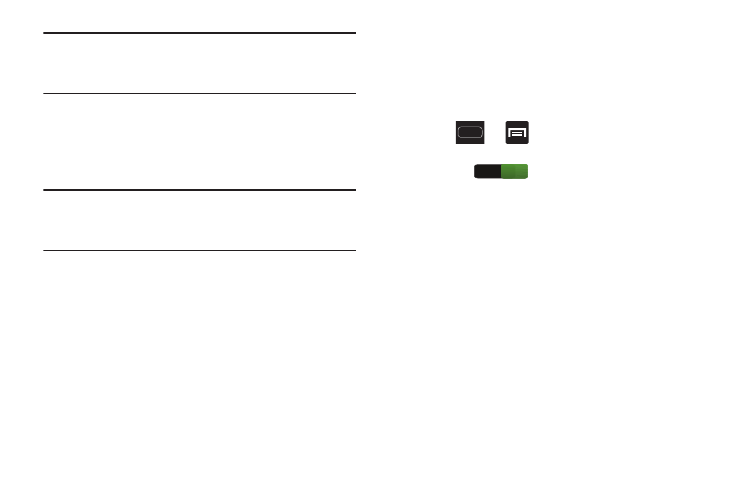
52
Note: These screens can be re-arranged in any desired order.
For more information, refer to “Customizing the
Screens” on page 55.
•
Motion Navigation and Activation: The device comes equipped
with the ability to assign specific functions to certain device
actions that are detected by both the accelerometer and
gyroscope.
Note: Motion must be enabled for this feature to be active. For
more information, refer to “Motion Settings” on page
257.
Using Gestures
By activating the various gesture features within the Motion
menu (page 257), you can access a variety of time saving
functions.
To activate motion:
1. Press
➔
and then tap Settings ➔ Motion.
2. Activate the feature by moving the Motion slider to the
On state (
).
3. Tap the desired on-screen motion option.
The following is a description some of the most commonly
used gestures:
•
Direct call: Once enabled, the device will dial the currently
displayed on-screen Contact entry as soon as you place the
device to your ear.
•
Smart alert: Once enabled, pickup the device to be alerted and
notified of you have missed any calls or messages.
•
Double tap to top: Once enabled, double tap the top of the
device to be taken to the top of the current on-screen list.
ON
