Samsung SGH-T699DABTMB User Manual
Page 281
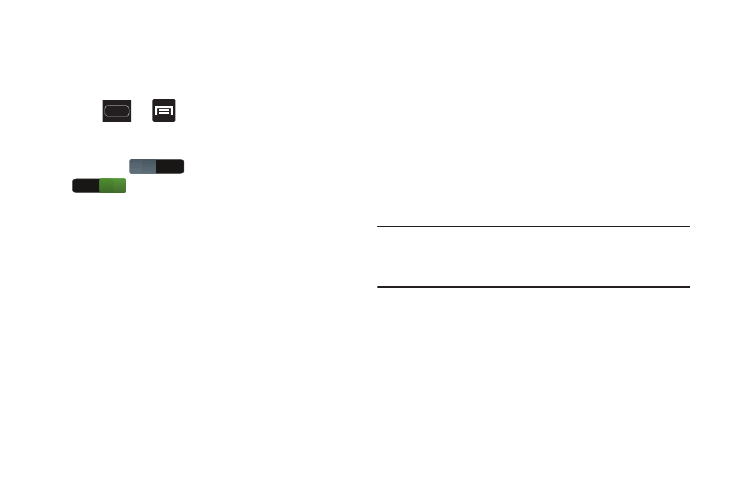
Changing Your Settings 275
Configuring Voice Input Controls
This feature allows you to use pre-defined voice commands
to control various features on your device. Actions include:
Incoming calls, Alarm, Camera, and Music.
1. Press
➔
and then tap Settings ➔
Language and input.
2. In a single motion touch and slide the Voice cmd for
apps slider
to the right to turn it on
.
3. Read the Voice input control disclaimer about
restricting volume for event alerts and tap OK.
4. Tap the Voice cmd for apps field. Enabling an option in
this menu activates its voice control functionality.
5. Tap Incoming calls to activate a voice control for
answering or rejecting an incoming call.
• Answer an incoming call by clearly saying “Answer”.
• Reject an incoming call by clearly saying “Reject”.
6. Tap Alarm to activate a voice control for stopping or
snoozing an active alarm event.
• Stop an alarm for continuing to sound by clearly saying “Stop”.
• Snooze an alarm until the next reminder interval by clearly
saying “Snooze”.
7. Tap Camera to activate a voice control that allows you
to verbally take a new picture.
• Take a new photo by clearly saying either “Capture”, “Shoot”,
“Smile”, or “Cheese”.
8. Tap Music to activate a voice control that allows you to
verbally control music playback within the Music Player
app (page 197). Commands include: Next, Previous,
Play, Pause, Volume up, and Volume down.
Note: Voice control for music is only available when using the
Music player application. This control is not available on
Play Music.
OFF
ON
