Samsung SGH-T699DABTMB User Manual
Page 279
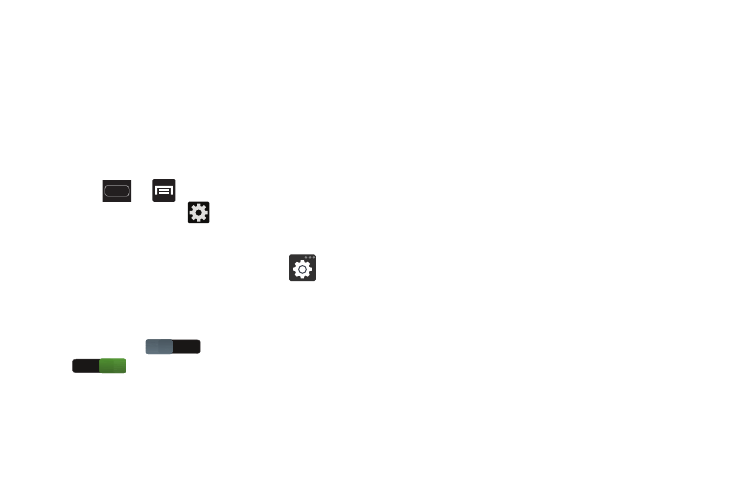
Changing Your Settings 273
• Tutorial launches a brief on-screen tutorial covering the main
concepts related to the Samsung keyboard.
• Reset settings resets the keyboard settings back to their
original configuration.
Predictive Text - Advanced Settings
The predictive text system provides next-letter prediction and
regional error correction, which compensates for users
pressing the wrong keys on QWERTY keyboards.
1. Press
➔
and then tap Settings ➔
Language and input ➔
(adjacent to the Samsung
keyboard field).
– or –
From within an active text entry screen, tap
from
the bottom of the screen to reveal the Samsung
keyboard settings screen.
2. In a single motion touch and slide the Predictive text
slider from off
to the right to turn it on
.
3. Tap the Predictive text field and configure any of the
following advanced options:
• Word completion tells your device to attempt to predict how to
complete the word you have started. (A green check mark
indicates the feature is enabled.)
• Word completion point sets how many letters should be
entered before a word prediction is made. Choose from 2
letters, 3 letters, 4 letters, or 5 letters.
• Spell correction enables the automatic correction of
typographical errors by selecting from a list of possible words
that reflect both the characters of the keys you touched, and
those of nearby characters. (A green check mark indicates the
feature is enabled.)
• Next word prediction predicts the next word you are like to
enter. (A green check mark indicates the feature is enabled.)
• Auto-append automatically adds predictions to the word you
are typing. (A green check mark indicates the feature is
enabled.)
• Auto-substitution allows the device to automatically replace
misspelled or miskeyed words. This option reduce “typos.” (A
green check mark indicates the feature is enabled.)
OFF
ON
