Samsung SGH-T699DABTMB User Manual
Page 245
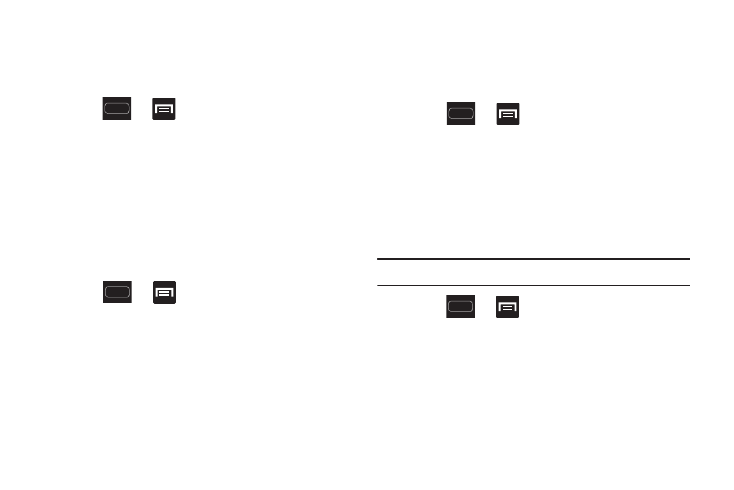
Changing Your Settings 239
Data Roaming
Data roaming allows you to connect to your service
provider’s partner networks and access data services when
you are out of your service providers area of coverage.
1. Press
➔
and then tap Settings ➔
More settings ➔ Mobile networks.
2. Tap Data roaming to connect to data services while
roaming outside your network.
– or –
Tap Data roaming again to remove the green check
mark and deactivate the feature.
Access Point Names
To access a wireless access point:
Ⅲ Press
➔
and then tap Settings ➔
More settings ➔ Mobile networks ➔ Access Point
Names. A list of the Access point names display. The
active access point displays a bright green, filled circle
to the right of the name.
Network mode
You can configure your phone to either manually detect and
use either a 2G (GSM) or 3G (WCDMA) data network
connection.
Ⅲ Press
➔
and then tap Settings ➔
More settings ➔ Mobile networks ➔ Network mode.
Using the 4G Network
To confirm you are always using the fastest possible
connection, the phone has an automatic detection method
where it finds both the fastest and most stable connection/
communication method. This phone is capable of using
either 4G/3G services for this connection.
Note: WCDMA is only available on the 4G network.
1. Press
➔
and then tap Settings ➔
More settings ➔ Mobile networks ➔ Network mode.
2. Tap GSM/WCDMA (Auto mode). A check mark displays
next to this option to indicate that it is active. This is
the default mode for this phone.
