Samsung SGH-T699DABTMB User Manual
Page 128
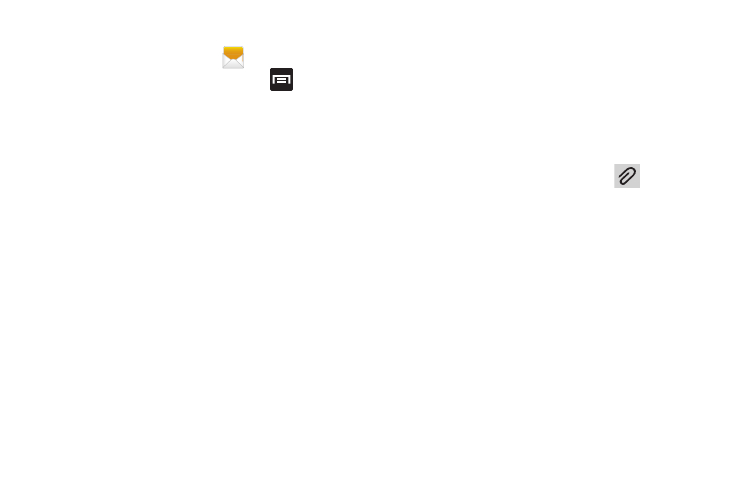
122
Options while composing a message
1. From the Home screen, tap
(Messaging)
.
2. From within an open message, press
to display
additional messaging options:
• Call: places an outgoing call to the sender.
• Insert smiley: allows you to add insert smiley icons
images (emoticons).
• Preview (only in MMS): allows you to add preview the
MMS message prior to delivery.
• Add text: allows you to add text items from sources
such as: Calendar, Location, Contacts, and Text
templates.
• Add to Contacts: adds the current recipient as a new COntacts
entry.
• View contact: reveals the current Contact’s overview screen.
• Add slide: converts an SMS message into an MMS
(Multimedia) message and allows you to attach an existing
slideshow.
• Remove slide: allows you to remove a previously attached
slideshow.
• Add subject: allows you to enter a subject.
• Duration (5 sec): allows you to assign a duration for each
slides to appear on-screen.
• Layout(bottom): allows you to choose the message layout by
selecting the tect to appear at the top of bottom of the MMS.
• Delete messages: allows you to erase either select specific
message bubbles or all current messages bubbles.
Adding attachments to a message
To add an attachment to your message, tap
(Attach)
and select one of the following options:
•
Pictures: allows you to tap an existing image from your Pictures
list to add it to your message.
•
Take picture: allows you to temporarily exit the message, take a
photo with phone’s camera, and then add it to your message by
tapping Save.
•
Videos: allows you to choose an existing video from the Videos
list, then add it to your message.
•
Capture video: allows you to temporarily exit the message,
record a video clip using the phone’s camera, and then add it
to your message by tapping Save.
