Samsung SGH-T699DABTMB User Manual
Page 195
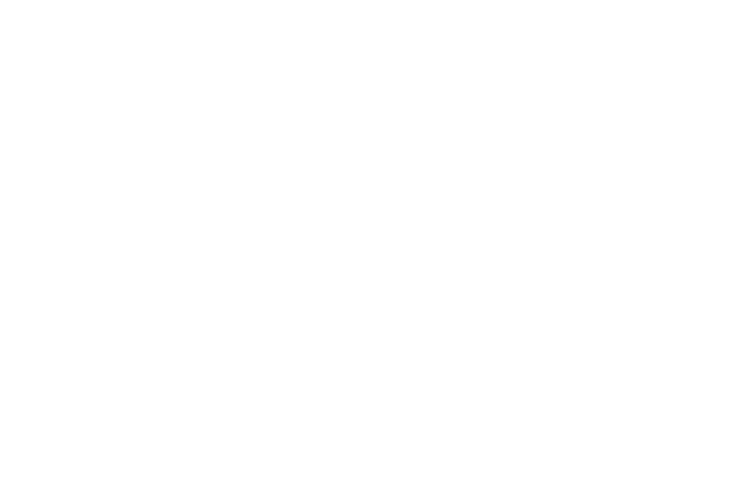
Applications and Development 189
• Search: allows you to search for a place of interest.
• Directions: displays navigation directions to a location from a
starting point.
• Layers: allows you to switch map views:
–
Traffic: (available only in selected areas) Real-time traffic
conditions are displayed over roads as color-coded lines. Each
color represents how fast the traffic is moving.
–
Satellite: Maps uses the same satellite data as Google Earth.
Satellite images are not real-time. Google Earth acquires the
best imagery available, most of which is approximately one to
three years old.
–
Terrain: combines a topographical view of the area’s terrain
with the current map location.
–
Transit Lines: displays the overlapping transit lines on your
map.
–
Latitude: allows you to see your friend's locations and share
your location with them.
–
My Maps: displays a list of your preferred maps.
–
Bicycling: displays the overlapping cycling trails on your map.
–
Wikipedia: displays any Wikipedia markers and info on your
map.
• Settings: allows you to select the following additional options:
–
Display: allows you to enable/disable the Zoom Buttons and
Scale Bar.
–
Cache: allows you to set options to pre-fetch map tiles when
not using Wi-Fi and to clear the cache that holds the map tiles.
–
Location settings: lets you access and configure the location
settings.
–
Labs: this is a testing ground for experimental features that
aren’t ready for primetime. They may change, break or
disappear at any time. Click on a Lab to enable or disable it.
–
What’s New: provides access to the Play Store from where you
can update the application manually.
–
About: displays general information about Google maps such
as Version, Platform, Locale, Total data sent, Total data received,
Free memory, etc.
–
Feedback: allows you to provide application feedback.
–
Terms, Privacy & Notices: displays the Terms and Conditions,
Privacy Policy, or Legal Notices information. Select the desired
information from the pop-up menu.
• Help: provides help information.
