Using s voice – Samsung SGH-T699DABTMB User Manual
Page 80
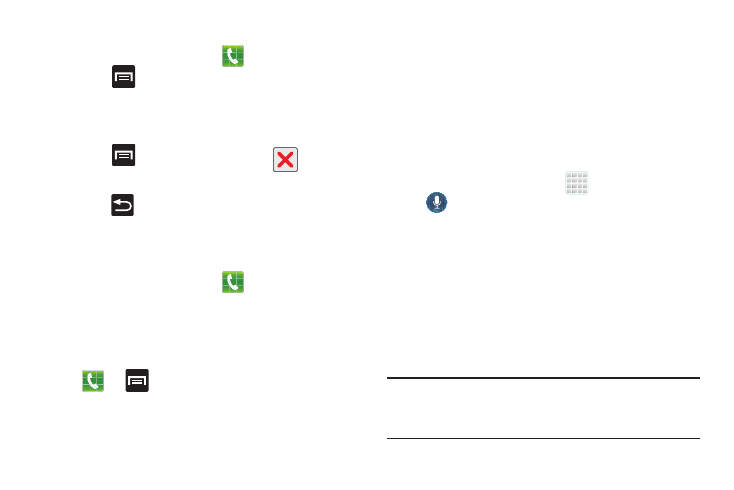
74
Removing a Speed Dial Entry
1. From the Home screen, tap
.
2. Press
and then tap Speed dial setting.
3. Touch and hold a existing on-screen speed dial
location and select Remove from the context menu.
– or –
Press
and then tap Remove. Tap
(Remove
entry) adjacent to the desired entry.
4. Press
to return to the previous screen.
Making a Call Using Speed Dial
You can assign a short cut number to a phone number in the
Contacts List for speed dialing.
1. From the Home screen, tap
.
2. Touch and hold a previously created speed dial location
(numbers 2-100, or 1 if you are dialing voice mail) until
the number begins to dial.
3. If you are not certain of the speed dial location, tap
➔
➔ Speed dial setting and tap a speed
dial number to view the assigned phone number.
Using S Voice
This is a voice recognition application used to activate a wide
variety of functions on your device. This is a natural language
recognition application.
This goes beyond the Google Search Voice Actions feature
that simply recognizes Google commands and search terms.
You can ask it questions (Is it raining in Dallas?) or give it
commands (Show my where to find cheap gas).
1. From the Home screen, tap
(Apps) ➔
(S Voice).
2. Read the on-screen disclaimer information and tap
Confirm to continue.
3. Review the Terms of service and tap Agree to continue.
4. Navigate through the following on-screen tutorial
screens by reading the information and tapping Next,
or tap Skip to continue without reading the information.
5. Wake up the application by repeating the phrase
Hi Galaxy.
Note: The wake-up command/phrase can be changed from
“Hi Galaxy” to anything else. For more information, refer
to “Samsung Unlock Options” on page 267.
