Samsung SGH-T699DABTMB User Manual
Page 224
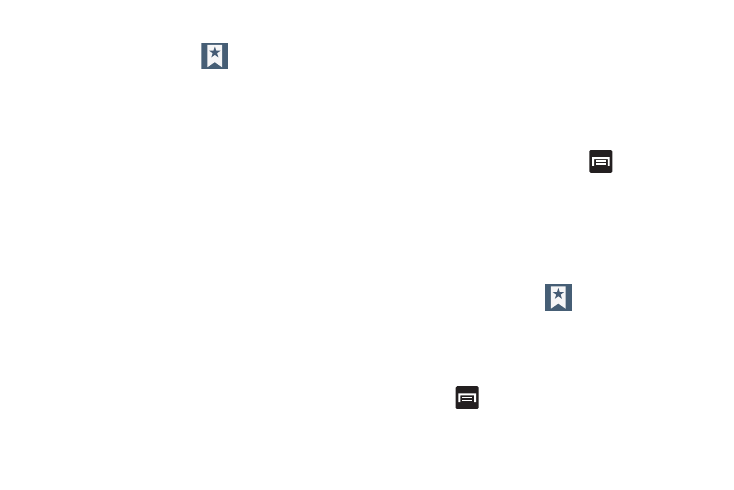
218
Adding Bookmarks
1. From the webpage, tap
➔ Add bookmark
.
2. Use the on-screen keypad to enter the name of the
bookmark and the URL.
3. Assign a folder location. Home is the default.
4. Tap Save. The new save page now appears on the
Bookmarks page.
Editing Bookmarks
1. From the Bookmarks page, touch and hold the
bookmark you want to edit.
2. Tap Edit bookmark.
3. Use the on-screen keypad to edit the name of the
bookmark or the URL.
4. Tap Save or Cancel to exit the operation.
Deleting Bookmarks
1. From the Bookmarks page, touch and hold the
bookmark you want to delete.
2. Tap Delete bookmark.
3. At the confirmation window, tap OK.
Emptying the Cookies
A cookie is a small file placed on your phone by a website
during navigation. In addition to containing some site-
specific information, a cookie can also contain some
personal information (such as a username and password)
which might pose a security risk if not properly managed.
You can clear these cookies from your phone at any time.
1. From an active Web page, press
and then tap
Settings ➔ Privacy and security ➔Clear all cookie data
.
2. Tap OK to delete the cookies or tap Cancel to exit.
Using Web History
The History list displays a list of the most recently viewed
websites. These entries can be used to return to previously
unmarked web pages.
1. From the webpage, tap
➔
History tab.
2. Select a visited range category. Choose from: Today,
Yesterday, or Most visited.
3. Tap an entry to display the webpage.
– or –
Press
and then tap Clear history to delete the
current History list.
