Sound settings – Samsung SGH-T699DABTMB User Manual
Page 259
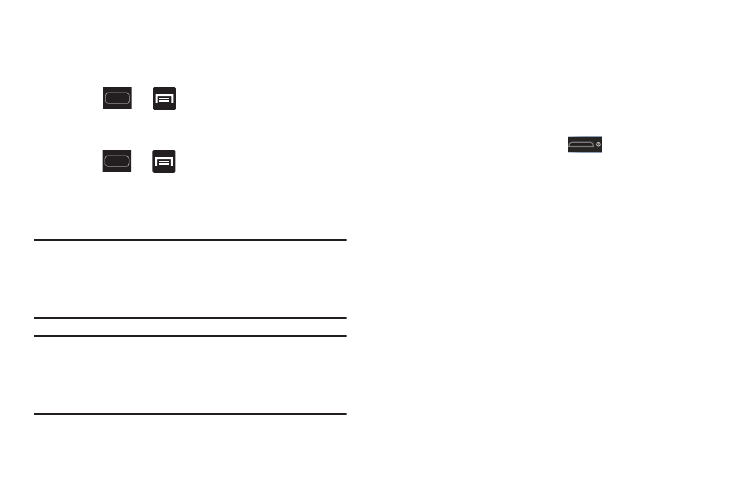
Changing Your Settings 253
Sound Settings
From this menu you can control the sounds on the phone as
well as configure the display settings.
Ⅲ Press
➔
and then tap Settings ➔ Sound.
The following options display:
Setup Silent Mode
1. Press
➔
and then tap Settings ➔ Sound.
2. Tap Silent mode.
3. From the Silent mode menu, select either Off, Vibrate or
Mute.
Note: This setting is independent of other call sounds settings.
For example, if you have Silent mode enabled along with
Vibrate, your phone won’t play a ringtone, but will
vibrate for an incoming call.
Note: Use both the Silent mode and enable the Mute option to
guarantee no vibrations or sounds from your device.
This really helps at night so you don’t wake up hearing
your device vibrating on a nearby counter or table.
Silent mode via Device Options Screen
Silent mode is convenient when you wish to stop the phone
from making noise, in a theater for example. In Silent Mode
the speaker is muted and the phone only vibrates to notify
you of incoming calls, or other functions that normally have a
defined tone or sound as an alert.
1. From the Home screen, press
(Power/Lock)
until Device options displays.
2. Tap the silent mode button to activate or deactivate this
mode (the current mode displays).
