Samsung SGH-T699DABTMB User Manual
Page 143
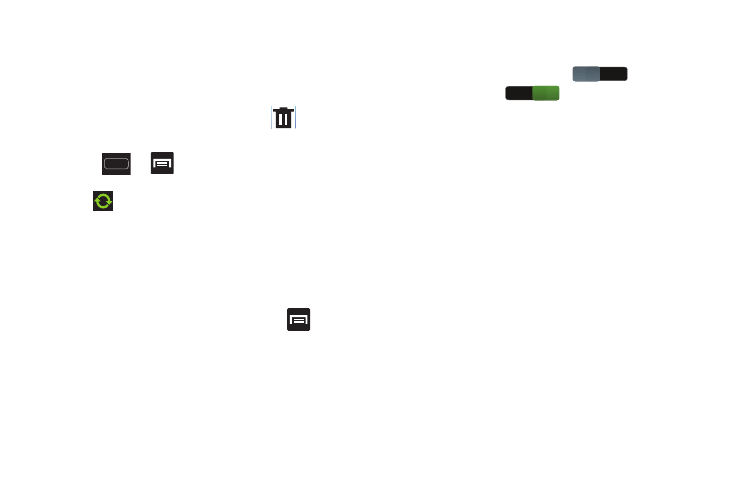
Messages 137
Deleting an Exchange Email Message
Ⅲ Touch and hold an email (from your inbox list) and
select Delete from the on-screen context menu.
– or –
With the email message displayed, tap
(Delete).
Configuring Microsoft Exchange Email Settings
1. Press
➔
and then tap Settings ➔ Accounts
and sync.
2. Tap
adjacent to the Microsoft Exchange account
field to reveal the account’s synchronization settings
screen.
3. Toggle any of the available fields to force the device to
manually resync the parameter.
– or –
From the current Email inbox listing, press
and
then tap Settings ➔ <Exchange email account> and
specify the email settings you wish to synchronize:
• Account name displays the name used by the device to track
the account.
• Signature: Lets you attach a customized signature to the
bottom of all outgoing emails.
–
In a single motion touch and slide
to the
right to turn it on
. A checkmark indicates that
current signature is active for all new outgoing emails.
–
Tap the Signature field, change the current text, and tap OK to
save the new signature.
• Default account: Assign this account as the default email
account used for outgoing messages.
• Always Cc/Bcc myself allows you to include your own email
address in either the CC, Bcc, or None fields. Lets you always
receive a copy of outgoing emails.
• Forward with files: Lets you include attachments when
forwarding an email.
• Show images: allows you to view embedded images located
within the body of the currently displayed email.
• Auto download attachments: allows the device to
automatically download email attachments when an active
Wi-Fi connection is detected. This process speeds up the
process of downloading an emails attachments for offline
review by not using a 3G or 4G network connection.
OFF
ON
