Media hub – Samsung SGH-T699DABTMB User Manual
Page 199
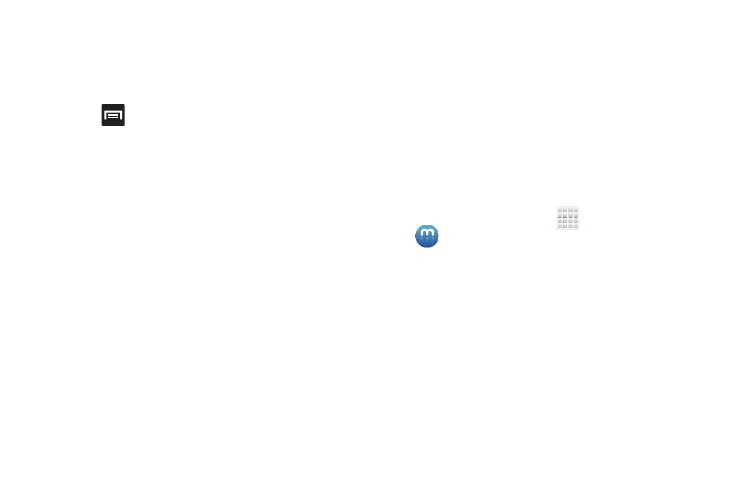
Applications and Development 193
–
My Maps: displays a list of your preferred maps.
–
Bicycling: displays the overlapping cycling trails on your map.
–
Wikipedia: displays any Wikipedia markers and info on your
map.
4. Press
and select one of the following options:
• Clear Map: allows you to remove all markings and layers from
the map.
• Settings: allows you to select the following additional options:
–
Display: allows you to enable/disable the Zoom Buttons and
Scale Bar.
–
Cache: allows you to set options to pre-fetch map tiles when
not using Wi-Fi and to clear the cache that holds the map tiles.
–
Sign in: allows you to sign into your Google account, if you have
not already done so.
–
Labs: this is a testing ground for experimental features that
aren’t ready for primetime. They may change, break or
disappear at any time. Click on a Lab to enable or disable it.
–
What’s New: provides access to the Play Store from where you
can update the application manually.
–
About: displays general information about Google maps such
as Version, Platform, Locale, Total data sent, Total data received,
Free memory, etc.
–
Feedback: allows you to provide application feedback.
–
Terms, Privacy & Notices: displays the Terms and Conditions,
Privacy Policy, or Legal Notices information. Select the desired
information from the pop-up menu.
• Help: provides help information.
Media Hub
Ⅲ From the Home screen, tap
(Apps) ➔
(Media Hub).
