Samsung SGH-T699DABTMB User Manual
Page 157
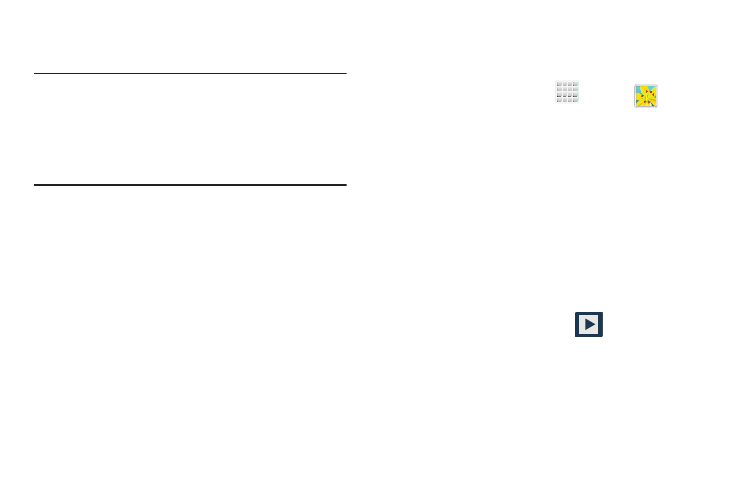
Multimedia 151
7. Place the two active NFC-enabled devices back to back
to begin.
Note: If the Touch to beam screen does not appear on the
source device:
- Pull them apart
- Verify the image is visible in the preview window on
the source device (providing the file)
- Place them together again
8. From the Touch to beam screen, tap the reduced image
preview to begin the transfer. After a few seconds
(depending on file size) the recipient with then see the
transferred file displayed on their screen.
Camera Gallery Options
The Gallery is where you can access the Gallery of stored
camera images.
1. From the Home screen, tap
(Apps) ➔
(Gallery).
2. Select a folder location (ex: Camera) and tap an image
to open it.
– or –
Touch and hold an image to place a box around the file
and select multiple files.
– or –
Tap the upper-right camera to begin taking pictures
that are placed in this folder.
– or –
3. From the top of the window tap
➔ Slideshow
settings to configure several slideshow playback
settings such:
• Effect: allows you to configure the fade effects used when the
image progresses from one to another.
