Samsung SGH-T699DABTMB User Manual
Page 273
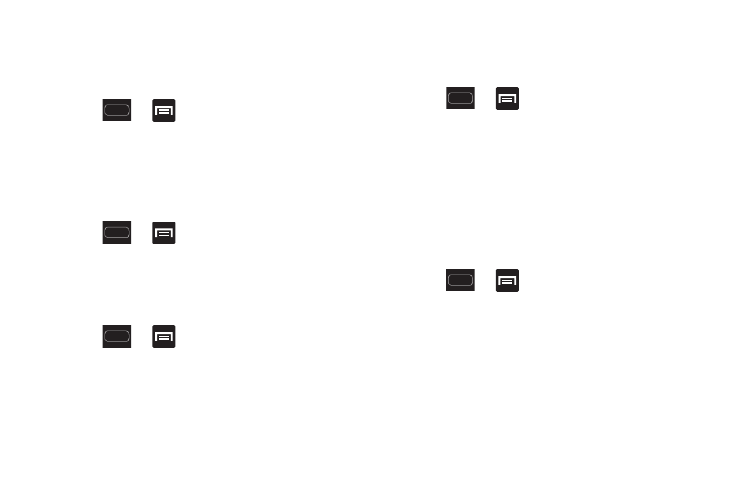
Changing Your Settings 267
Changing the Screen Lock Pattern
This feature allows you to change the previously stored
unlock pattern and update it if necessary. This process is
similar to changing your password from time to time.
1. Press
➔
and then tap Settings ➔ Security.
2. Tap Screen lock.
3. Retrace your current pattern on the screen.
4. Tap Pattern and repeat steps 3 - 7 from the previous
section.
Deleting the Screen Lock Pattern
1. Press
➔
and then tap Settings ➔ Security.
2. Tap Screen lock.
3. Retrace your current pattern on the screen.
4. Tap None.
PIN Lock and Unlock
1. Press
➔
and then tap Settings ➔ Security.
2. Tap Screen lock ➔ PIN.
3. Enter a PIN number using the numeric keypad and
touch Continue to confirm the password.
4. Confirm the PIN by re-entering it and tap OK to confirm.
Your phone now requires you to enter this PIN number
in order to unlock the phone.
Password Lock and Unlock
1. Press
➔
and then tap Settings ➔ Security.
2. Tap Set up screen lock.
3. Tap Password.
4. Enter a password using the keypad and tap Continue to
confirm the password.
5. Confirm the password by re-entering it and tap OK to
confirm.
Samsung Unlock Options
Activate or deactivates various Unlock screen functions.
1. Press
➔
and then tap Settings ➔ Security
➔ Lock screen options.
2. Tap Lock screen options and choose from:
• Shortcuts sets shortcuts to appear at the bottom of the Lock
screen.
• Camera quick access provides you with quick access to the
camera function from the Lock screen. When active, in a single
motion,
