Groups – Samsung SGH-T699DABTMB User Manual
Page 122
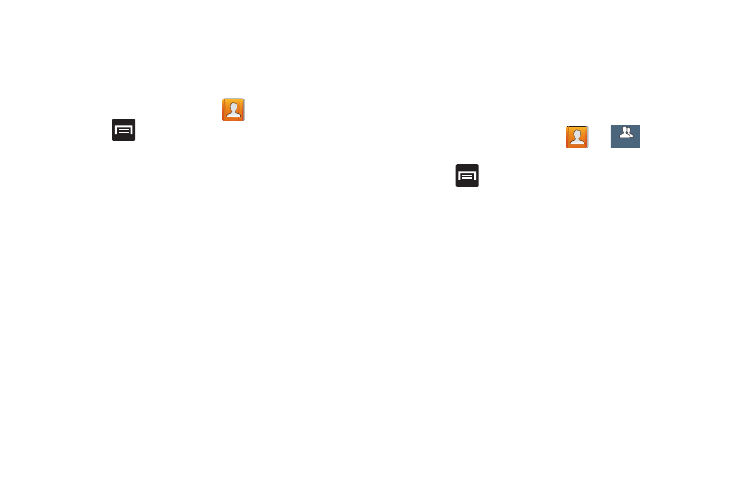
116
Contact List Settings
From this menu you can determine the default storage
location for Contacts, display your phone’s primary number,
and view service numbers listed in your Contact list.
1. From the Home screen, tap
.
2. Press
and then tap Settings. Configure any of the
following options:
• Only contacts with phones allows you to display only those
contacts containing phone numbers.
• List by defines how the current list of Contacts are sorted:
First name or Last name.
• Display contacts by defines how the current list of Contacts
are listed: First name (ex: Steve Smith) or Last name first
(Smith, Steve).
• Service numbers lists the currently available service numbers.
• Contact sharing settings allows you either Send all
namecards or Send individual namecards to an external device.
Groups
This feature allows you to add a new or existing contact to a
call group. This group can be one of the already present
groups (Family, Friends, or Work) or a user-created group.
Creating a New Caller Group
1. From the Home screen, tap
➔
(Groups
tab).
2. Press
and then tap Create.
3. Tap the Group name field and use the on-screen
keypad to enter a new group name. For more
information, refer to “Text Input Methods” on page 87.
4. Tap Group ringtone and select a ringtone for the group.
Selections are: Default, Ringtones, or Go to My files.
5. Tap Vibration pattern and select a unique vibration
pattern to be associated with this group.
6. Tap Add member and select members to be associated
with this group.
7. Tap Save to store the newly created group.
Groups
Groups
