Samsung SGH-T699DABTMB User Manual
Page 187
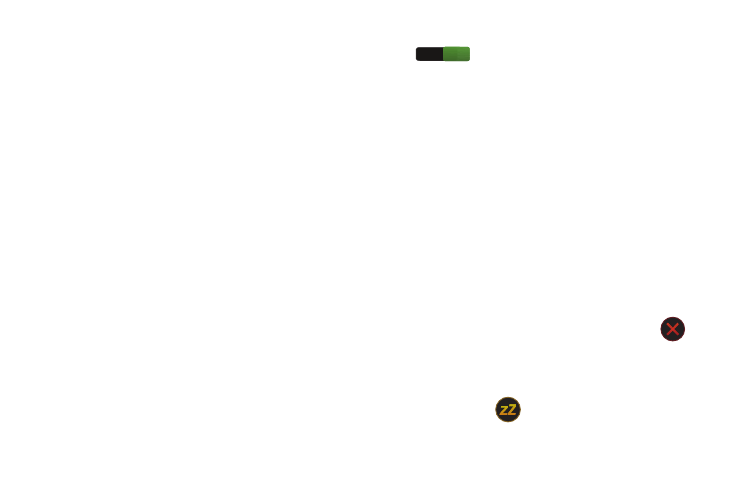
Applications and Development 181
6. Slide the slider bar left or right in the Alarm volume field
to decrease or increase the alarm volume. A sample of
the volume level plays.
7. Tap the Alarm tone field and select one of the following:
Sounds, or Go to My files. Locate a sound to use as an
alarm ringtone then tap OK to activate the ringtone.
8. Tap the radio button to activate a tone for the Snooze.
Tap the field to assign a duration time (3 minutes, 5
minutes, 10 minutes, 15 minutes, or 30 minutes) and
Snooze repeat (1 time, 2 times, 3 times, 5 times, and
10 times).
• Duration indicates the length of time the alarm will remain
silent between alarm notifications (snooze time).
• Snooze repeat indicates the numbers of snooze sessions that
are assigned to this alarm. How many times will the snooze
silence the alarm.
9. Move the Smart alarm slider to the On position
to activate this feature which slowly
increases screen brightness and the volume of nature
tones to simulate dawn breaking.
Tap the Duration field to assign a duration time (3 min,
5 min, 10 min, 15 min, or 30 min) and Tone
(Fairy fountain, Birdsong by the lake, Sparkling mist,
The secret forest, Serenity, or Gentle spring rain).
• Duration category describes the length of time the alarm will
remain silent between alarm notifications (snooze time).
• Tone category provides one of several nature sounds that are
used as the alarm tone.
10. Tap the Name field and enter a name for this Alarm.
11. Tap Save to store the new alarm event.
To turning Off an Alarm:
Ⅲ To stop an alarm when it sounds, touch and slide
in any direction.
To use the Snooze feature:
Ⅲ To activate the Snooze feature after an alarm sounds,
touch and slide
in any direction. Snooze must
first be set in the alarm settings.
ON
