Samsung SGH-T699DABTMB User Manual
Page 280
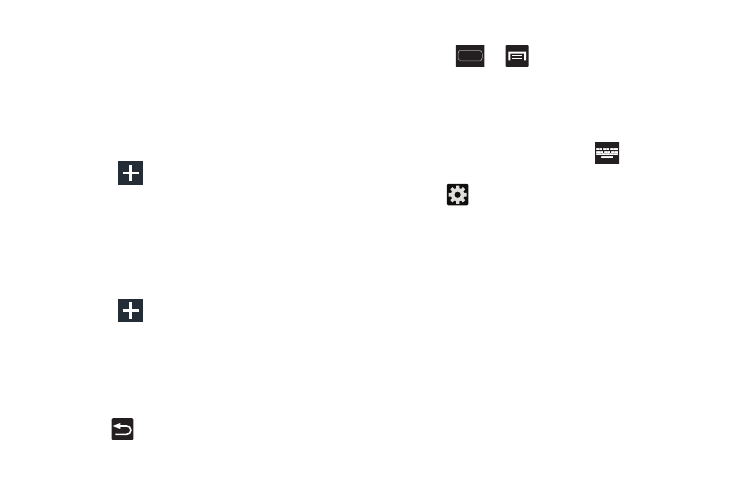
274
• Regional correction automatically tries to correct errors
caused when you tap keys adjacent to the correct keys. (A
green check mark indicates the feature is enabled.
• Recapture sets the device to redisplay the word suggestion list
after selecting the wrong word from the list.
• My word list allows you to add new words to the built-in
predictive text dictionary.
–
Tap
(
Add word
)
and use the keyboard to enter the new
word.
–
Tap Done to store the new word.
• Auto substitution list allows you to create a word rule by
adding words for automatic substitution during text entry (for
example youve becomes you’ve).
–
Scroll up or down to review the current list of word substitutions.
–
Tap
(
Add word
)
.
–
Enter the original word that will be replaced in the Shortcut field
(for example, youve).
–
Enter the substitute word that will be used in the Substitution
field (for example, you?fve).
–
Tap Done to save the substitution rule.
4. Press
to return to the previous screen.
Configure Google Voice Typing
1. Press
➔
and then tap Settings ➔
Language and input.
– or –
From a screen where you can enter text, in a single
motion, touch and drag the Status bar down to the
bottom of the screen, then select
(Select input
method) ➔ Configure input methods.
2. Tap
(adjacent to the Google voice typing field).
3. Select a language by tapping Select input languages
area.
4. Remove the check mark from the Automatic field. This
allows you to select additional languages.
5. Select the desired languages.
6. Activate Block offensive words to block recognition of
known offensive words or language. (A green check
mark indicates the feature is active).
