Samsung SGH-T699DABTMB User Manual
Page 66
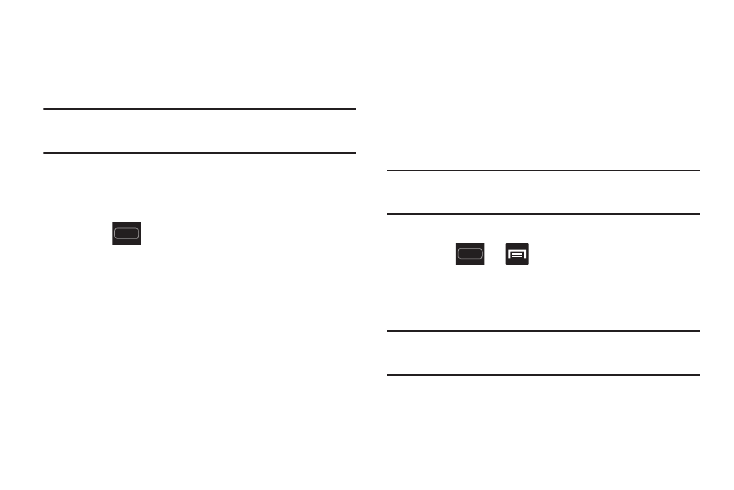
60
Managing Wallpapers
Wallpapers consist of either Gallery images (user taken), Live
wallpapers (animated backgrounds), or Wallpaper gallery
(default phone wallpapers).
Note: Selecting animated Live wallpapers will require
additional battery power.
To change the current Home screen wallpaper:
1. Navigate to any screen.
– or –
Press
to go to the Home screen.
2. Touch and hold an empty area of the screen.
3. From the Home screen window tap Set wallpaper for ➔
Home screen.
4. Select a Wallpaper type:
• Tap Gallery to select from a user image stored in the camera
image gallery, crop the image, and tap Done.
• Tap Live wallpapers to select from a list of animated
backgrounds, once done tap Set wallpaper.
• Tap Wallpapers, scroll through the images, tap a wallpaper
image, then tap Set wallpaper.
Note: Wallpapers supports the following image types: JPEG,
PNG, GIF, BMP, and WBMP.
To change Wallpapers from Settings Menu:
1. Press
➔
and then tap Settings ➔
Wallpaper.
2. Access an available option. Choose from Home screen,
Lock screen, or Home and lock screens.
Note: The Home and lock screens is an additional option that
allows you to change both screens at the same time.
3. Select a wallpaper type (Gallery, Live wallpaper, or
Wallpapers).
4. Choose an image and tap Done or Set wallpaper.
