Samsung SGH-T699DABTMB User Manual
Page 246
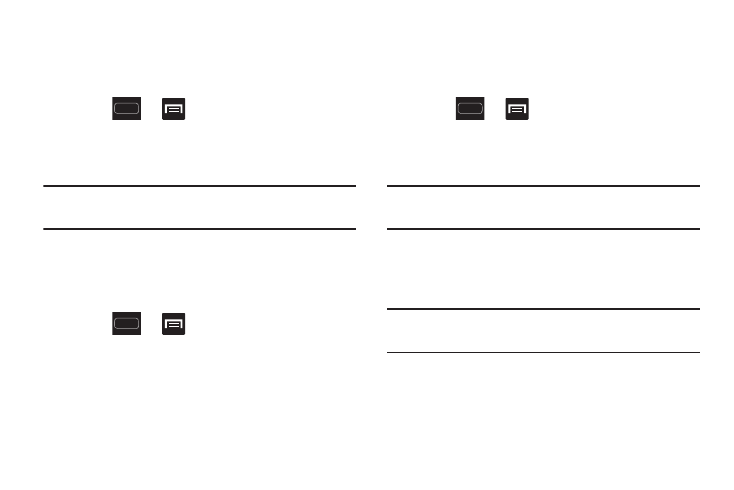
240
Using the 2G (EDGE) Network
If you are not using applications that require the 3G network
speed (any application that accesses the network or uses a
browser), using the 2G network saves battery life.
1. Press
➔
and then tap Settings ➔
More settings ➔ Mobile networks ➔ Network mode.
2. Tap GSM only. A check mark displays next to this option
to indicate that it is active.
Note: Connecting to 2G networks slows the data transfer
speed and time.
Using the 3G Network
If you are using applications that require the 3G network
speed, follow these instructions to connect to the 3G
network.
1. Press
➔
and then tap Settings ➔
More settings ➔ Mobile networks ➔ Network mode.
2. Tap WCDMA only. A check mark displays next to this
option to indicate that it is active.
Network Operators
Using this feature you can view the current network
connection. You can also scan and select a network operator
manually, or set the network selection to Automatic.
1. Press
➔
and then tap Settings ➔
More settings ➔ Mobile networks.
2. Tap Network operators. The current network connection
displays at the bottom of the list.
Important! You must deactivate data service prior to searching
for an available network.
3. Tap Search now to manually search for a network.
4. Tap Select automatically to automatically select a
network connection.
Note: Connecting to 2G networks slows the data transfer
speed and time.
