Using the camcorder – Samsung SGH-T699DABTMB User Manual
Page 160
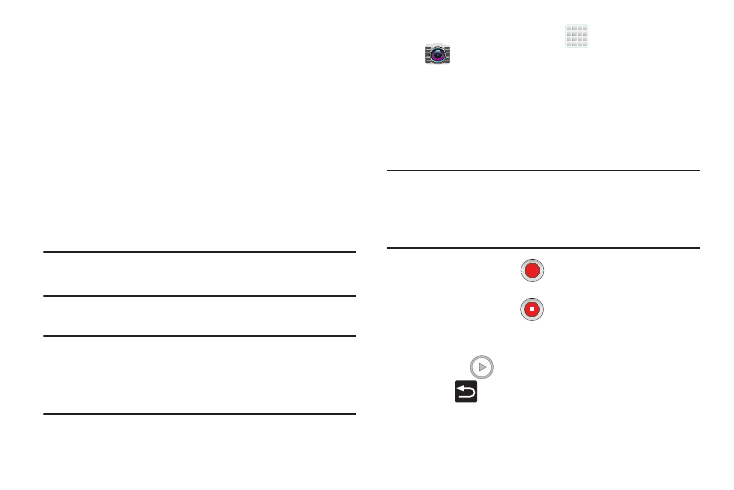
154
6. Tap Done to assign the wallpaper image.
– or –
Tap Cancel to stop without updating the wallpaper
image.
Editing a Photo
You can edit your photos using the optional Photo editor
application on your device.
Using the Camcorder
In addition to taking photos, the camera also doubles as a
camcorder that also allows you to record, view, and send
high definition videos.
Note: To ensure the Camcorder can record the video, use an
SDHC memory card.
Shooting Video
Tip: When shooting video in direct sunlight or in bright
conditions, it is recommended that you provide your
subject with sufficient light by having the light source
behind you.
1. From the Home screen, tap
(Apps) ➔
(Camera) to activate the camera mode.
2. Tap and slide the Camera mode button down to
Camcorder Mode.
3. Using the phone’s main display screen as a viewfinder,
adjust the image by aiming the camcorder at the
subject.
Note: Use either the Up and Down volume keys or spread/
pinch the screen to zoom in or out. For more
information, refer to “Navigating Through the Screens”
on page 50.
4. Tap the Video key (
) to begin shooting video. The
red light will blink while recording.
5. Tap the Video key (
) again to stop the recording
and save the video file to your Camera folder.
6. Once the file has been saved, tap the image viewer,
then tap
(Play) to playback your video for review.
7. Press
to return to the viewer.
