Samsung SGH-T699DABTMB User Manual
Page 146
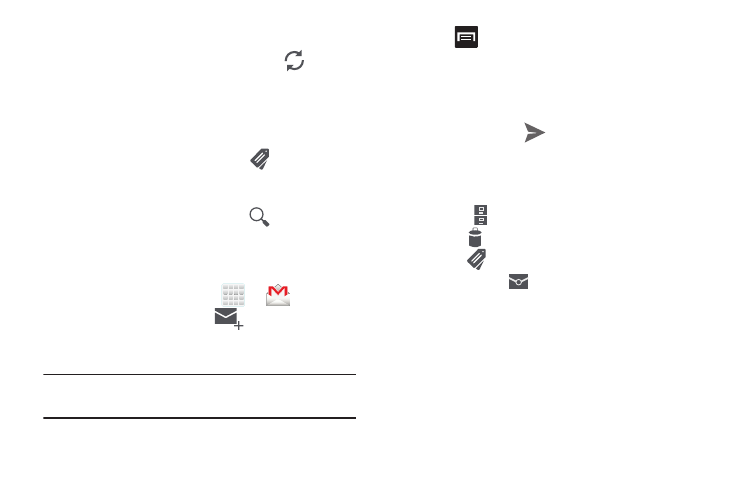
140
Refreshing Gmail Mail
Ⅲ From within the Gmail message list, tap
(Refresh)
at the bottom of the screen to refresh the screen, send
and receive new emails, and synchronize your email
with the Gmail account.
Other Gmail Options
1. From the main Gmail screen, tap
(Labels) at the
bottom of the screen to set up and manage Labels for
your Gmail messages.
2. From the main Gmail screen, tap
(Search) at the
bottom of the screen to search through your Gmail
messages.
Composing a Gmail Message
1. From the Home screen, tap
➔
(Gmail).
2. From the Gmail Inbox, tap
(Compose) at the
bottom of the screen to create a new message.
3. Enter the recipients Email address in the To field.
Tip: Separate multiple recipient email addresses with a
comma.
4. Press
and select Add Cc/Bcc to add a carbon or
blind copy.
5. Enter the subject of this message in the Subject field.
6. Tap the Compose email field and begin composing your
message.
7. Once complete tap
(Send).
Viewing a Gmail Message
1. From the Gmail Inbox, tap a message to view the
following options located at the bottom of the screen:
• Archive
: archives the selected Email.
• Delete
: deletes the currently selected Email.
• Labels
: assigns a label to the current Email.
• Mark as Unread
: tags the current message as unread
and returns you to the Google Mail Inbox.
• Newer: swiping to the right displays newer Emails.
• Older: swiping to the left displays older Emails.
