Samsung SGH-T699DABTMB User Manual
Page 62
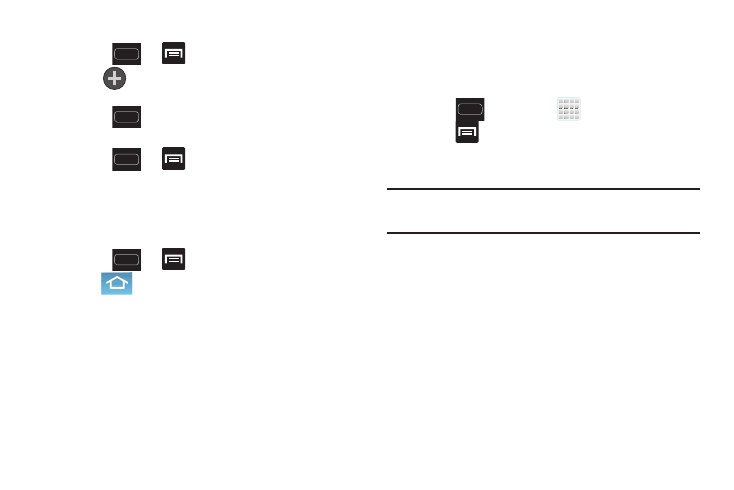
56
To add a screen:
1. Press
➔
and then tap Edit.
2. Tap
(Add screen). The newly added screen
appears as the last page.
3. Press
to return to the main Home screen.
Rearranging the Screens
1. Press
➔
and then tap Edit.
2. Touch and hold a screen and then drag it into its new
location. Upper-left is screen position #1 and bottom-
right is screen last screen.
Assigning a New Home Screen
1. Press
➔
and then tap Edit.
2. Tap
(Home screen). The new Home screen then
indicates this icon in the upper-right.
Sharing an App
The device’s Applications menu now comes with a feature
that allows you to share information about your selected
applications with external users.
1. Press
and then tap
(Apps).
2. Press
and then tap Share apps.
3. Place a check mark alongside those applications you
wish to share information about and tap Done.
Note: Shared applications consist of those that have
previously been downloaded from the Play Store.
4. Select a sharing method. Choose from: Bluetooth,
Dropbox, Email, Evernote - Create Note, Facebook,
Gmail, Google+, Messaging, and Wi-Fi Direct.
5. The recipient will be notified about the receipt of the
new information.
