Samsung SGH-T699DABTMB User Manual
Page 110
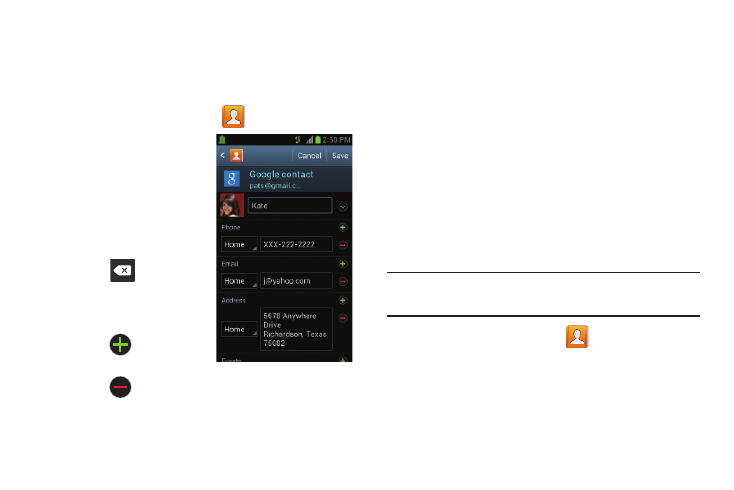
104
3. Edit the contact information then:
• Tap Save to complete and store the new entry or
• Tap Cancel to delete the current entry.
Adding a Number to an Existing Contact
1. From the Home screen, tap
.
2. Touch and hold an entry
and select Edit to reveal
the Contact entry’s
details screen.
3. Tap a phone number
field and enter a phone
number.
• Tap
on the
QWERTY keyboard to
remove a previously
entered phone number.
• Tap
to enter an
additional phone number
• Tap
to remove a
previously entered phone number.
4. Enter additional information such as: Email, Address,
Events, Groups, Ringtone, Vibration pattern or tap Add
another field to input additional category information.
• Add another field contains the following options: Phonetic
name, Organization, IM, Notes, Nickname, Website, Internet
call, or Relationship.
• Use your finger to slide the page up or down to see additional
fields and categories.
5. Tap Save to complete and store the new entry.
– or –
Tap Cancel to delete the current entry.
Deleting Contacts
Important! Once Contacts list entries are deleted, they cannot
be recovered.
1. From the Home screen, tap
.
2. Touch and hold a contact name from the list and select
Delete ➔ OK.
Contact Details Screen
