The gallery – Samsung SGH-T699DABTMB User Manual
Page 163
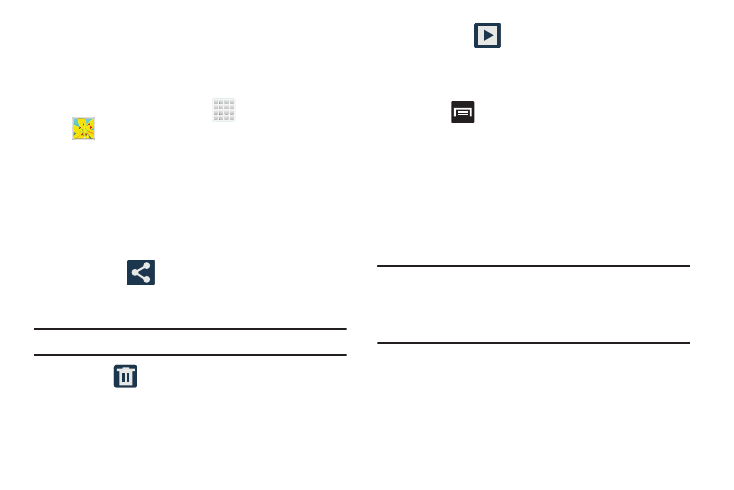
Multimedia 157
Accessing Videos
When you shoot a video, the file is saved in the Camera
folder. You can view your videos immediately or view them
anytime in the Camera folder.
1. From the Home screen, tap
(Apps) ➔
(Gallery).
2. Select a folder location and tap a video.
3. Tap a video icon to begin video playback.
– or –
Touch and hold the video icon from the main Gallery to
select the video (indicated by a colored border) and
display the following video menu context options:
• Share via
: allows you to share the video via Dropbox,
Facebook, Google+, Bluetooth, Wi-Fi Direct, Messaging,
YouTube, Evernote - Create Note, Gmail, or Email.
Note: If an option does not appear, rotate the device.
• Delete
: allows you to delete the current video. Choose
either OK or Cancel.
• Slideshow
: allows you to see your photos in a
slideshow or access the slideshow settings. Select Slideshow
settings to configure the slideshow settings (Effect, Music, and
Speed) then tap Start to begin the playback.
• Press
to access the additional options such as:
–
Rename: allows you to rename one or more video files.
–
Details: displays video file information.
The Gallery
The Gallery is where you view photos and play back videos.
For photos, you can also perform basic editing tasks, view a
slideshow, set photos as wallpaper or caller image, and
share as a picture message.
Note: If the phone displays a memory full message when
accessing the Gallery, access Files and remove some of
the media files from the folders, and then open the
Gallery.
