Samsung SGH-T699DABTMB User Manual
Page 138
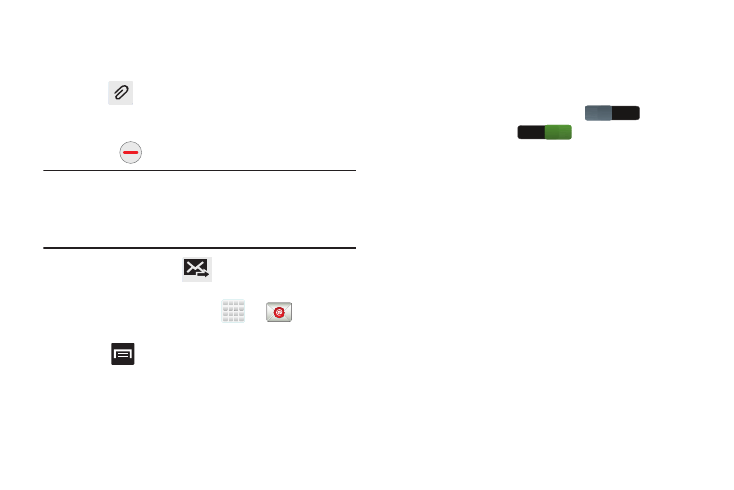
132
7. Tap the email text field and compose your email
message.
• To add a n attachment (such as image, video, audio, etc..),
tap
Attach (from the top of the screen) and make a
category selection.
–
Tap the file you wish to attach.
–
Tap
to delete the attached file.
Note: If you attach an image to your email, you have the option
to resize it prior to delivery. Choose from: Original,
Large (70%), Medium (30%), or Small (10%). Once
chosen, tap OK.
8. Once complete, tap
(Send).
Configuring Email Settings
1. From the Home screen, tap
➔
(Email).
2. Select an account.
3. Press
and then tap Settings ➔
4. Alter any of the following settings:
• Account name: displays your uniquely created account display
name.
• Your name: displays the name used in the From field of your
outgoing email messages.
• Signature: Lets you attach a customized signature to the
bottom of all outgoing emails.
–
In a single motion touch and slide
to the
right to turn it on
. A checkmark indicates that
current signature is active for all new outgoing emails.
–
Tap the Signature field, change the current text, and tap OK to
save the new signature.
• Default account: Assign this account as the default email
account used for outgoing messages.
• Always Cc/Bcc myself allows you to include your own email
address in either the CC, Bcc, or None fields. Lets you always
receive a copy of outgoing emails.
• Forward with files: Lets you include attachments when
forwarding an email.
• Recent messages: adjusts the number of on-screen
messages shown in the current category list at any one time.
• Show images: allows you to view embedded images located
within the body of the currently displayed email.
OFF
ON
