Developer options – Samsung SGH-T699DABTMB User Manual
Page 288
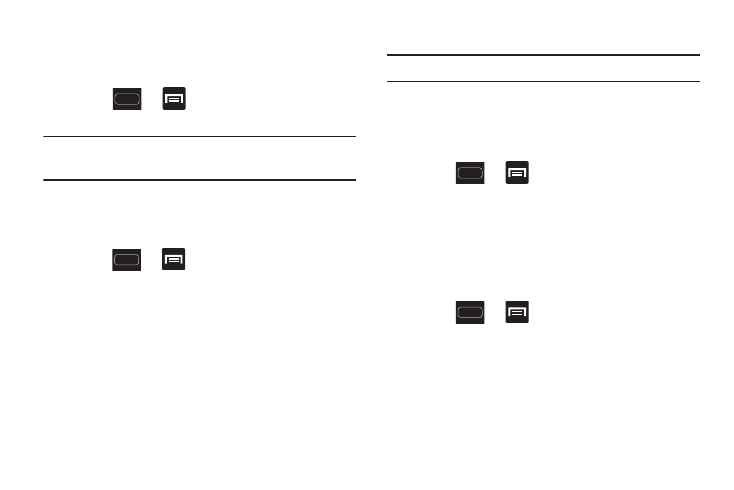
282
Developer Options
Use the Developer options to set options for application
development.
Ⅲ Press
➔
and then tap Settings ➔
Developer options.
Important! These features are used for development purposes
only.
USB Debugging
When enabled, allows debugging when the device is
attached to a PC by a USB cable.
1. Press
➔
and then tap Settings ➔
Developer options.
2. Tap USB debugging to enable or disable the setting.
When enabled, a check mark appears in the check box.
Development device ID
The identification number for your device when using it as a
development tool displays in this field.
Allowing Mock Locations
Note: This feature is used for development purposes only.
If you are a developer who is testing a GPS applications using
this device, you can tell the device that the phone is at
different GPS locations. In other words, the phone is allowed
to “mock” the coordinates.
1. Press
➔
and then tap Settings ➔
Developer options.
2. Tap Allow mock locations. to enable or disable the
setting. When enabled, a check mark appears in the
check box.
Desktop Backup Password
Protect the desktop with a backup password ID.
1. Press
➔
and then tap Settings ➔
Developer options.
2. Tap Desktop backup password.
3. In the Settings screen, enter the current full backup
password, the new password for full backups, then
enter the new password again.
