Location services – Samsung SGH-T699DABTMB User Manual
Page 270
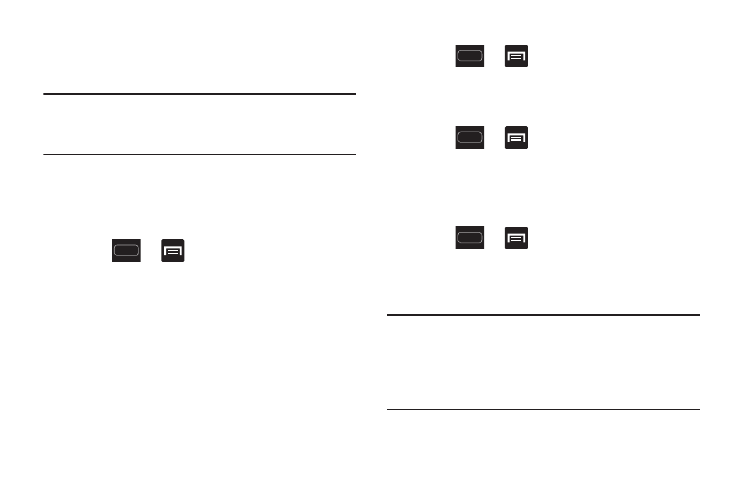
264
Location Services
The Location services allows you to configure the device’s
location services.
Important! The more location determining functions are
enabled, the more accurate the determination will
be of your position.
Using Wireless Networks
Before you use applications such as Google Maps and find
your location or search for places of interest, you must
enable the Use wireless networks option.
1. Press
➔
and then tap Settings ➔ Location
services.
2. Tap Use wireless networks allows apps to use data
from sources such as Wi-Fi and mobile networks to
provide a better approximation of your current location.
Enabling the GPS Satellites
1. Press
➔
and then tap Settings ➔ Location
services.
2. Tap Use GPS satellites to enable the GPS satellite.
Enabling Sensor Aiding
1. Press
➔
and then tap Settings ➔ Location
services.
2. Tap Use sensor aiding to enhance your positioning and
save on power by using your sensors.
Enabling the Location and Google Search
1. Press
➔
and then tap Settings ➔ Location
services.
2. Tap Location and Google search to enable the GPS
satellite.
Tip: When using Google Maps you can turn on Location and
Google search. Enabling this feature allows you to locate
places of interest at the street-level. However, this also
requires a clear view of the sky and uses more battery
power.
