Samsung SGH-T699DABTMB User Manual
Page 228
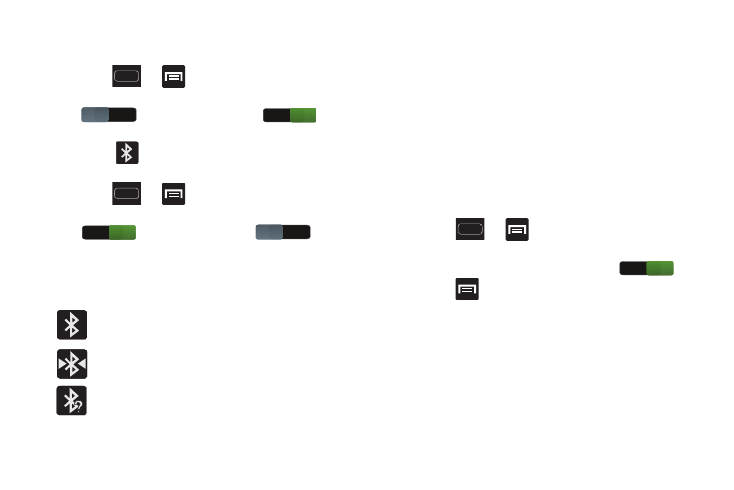
222
Turning Bluetooth On and Off
To turn Bluetooth on:
1. Press
➔
and then tap Settings.
2. In a single motion touch and slide the Bluetooth slider
to the right to turn it on
.
The slider color indicates the activation status. When
active,
displays in the Status area.
To turn Bluetooth off:
1. Press
➔
and then tap Settings.
2. In a single motion touch and slide the Bluetooth slider
to the left to turn it off
.
Bluetooth Status Indicators
The following icons show your Bluetooth connection status
at a glance:
Displays when Bluetooth is active.
Displays when Bluetooth is connected (paired) and
communicating.
Displays when Bluetooth technology is active
and there is an available open and visible
bluetooth device.
Bluetooth Settings
The Bluetooth settings menu allows you to set up many of
the characteristics of your device’s Bluetooth service,
including:
•
Entering or changing the name your device uses for Bluetooth
communication and description
•
Setting your device’s visibility (or “discoverability”) for other
Bluetooth devices
•
Displaying your device’s Bluetooth address
To access the Bluetooth Settings menu:
1. Press
➔
and then tap Settings ➔
Bluetooth.
2. Verify Bluetooth is active (indicated by
).
3. Press
and tap the Device name, Visible time-out,
and Received files fields to set the options.
To change your Bluetooth name:
1. Verify Bluetooth is active.
2. From the Bluetooth settings page, tap Device name.
3. Enter a new name.
4. Tap OK to complete the rename process.
OFF
ON
ON
OFF
ON
