Samsung SGH-T699DABTMB User Manual
Page 45
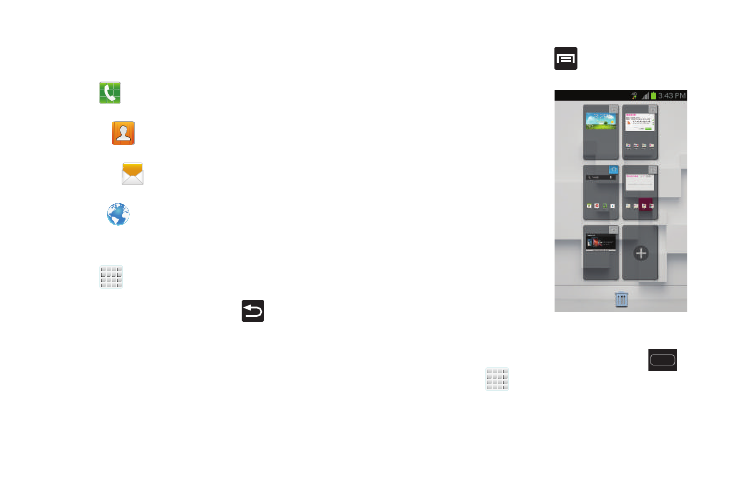
Understanding Your Device 39
•
Primary Shortcuts: are four shortcuts present throughout all of
the available screens and can be used to both navigate within the
device or launch any of the following functions:
–
Phone (
) launches the phone-related screen functions
(Keypad, Logs, Favorites, and Contacts).
–
Contacts (
) launches the Contacts-related screens
(Phone, Groups, Contacts, and Favorites).
–
Messaging (
) launches the Messaging menu (create new
messages or open an existing message string).
–
Internet (
) launches the built-in Web browser.
–
Apps toggles functionality between the Home and Application
screens.
• Tap
(Apps) to access the Application screens loaded
with every available local application.
• While in the Applications screens, tap
(Back) to easily
return to the Home screen.
As you transition from screen to screen, a screen indicator
(located at the bottom) displays the currently active panel.
Home Screen Menu Settings
When on the Home screen, press
to access the
following menu options:
•
Edit allows you to add or
remove extended screens from
your device. You can have up to
six extended screens (one Home
screen and up to six Extended
screens).
•
Create folder allows you to
create on-screen folders to help
organize files of application
shortcuts.
•
Search displays the Google
Search box that you can use to
search for a key term online.
•
Settings provides quick access to the device’s settings menu.
–
The Settings menu can also be accessed by pressing
and then tapping
➔
Settings
.
