S voice, Search, S voice search – Samsung SGH-T699DABTMB User Manual
Page 211
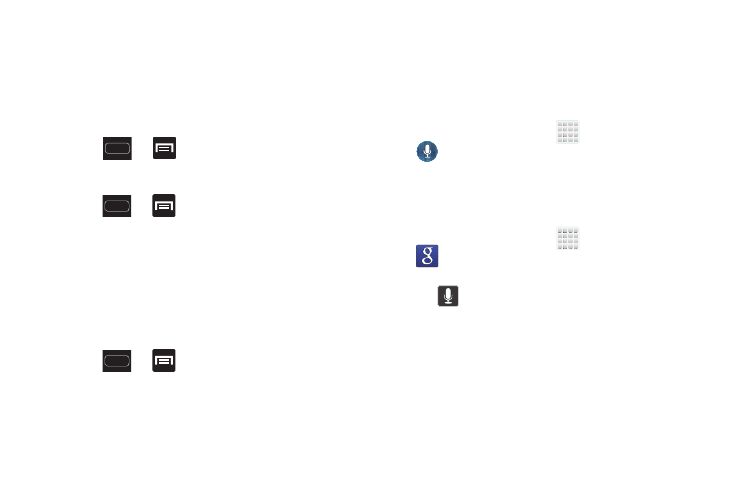
Applications and Development 205
Manage applications
This feature allows you to manage and remove installed
applications. You can also view the amount of memory or
resources used as well as the remaining memory and
resources for each of the applications on your device and
clear the data, cache, or defaults.
Ⅲ Press
➔
and then tap Settings ➔
Application manager.
Clearing application cache and data
1. Press
➔
and then tap Settings ➔
Application manager.
2. Tap an application in which to clear the cache or data.
3. Tap Force stop, Uninstall, Clear data, Clear cache, or
Clear defaults.
Uninstalling third-party applications
You can uninstall any application you downloaded and
installed from the Play Store.
1. Press
➔
and then tap Settings ➔
Application manager.
2. Tap the third-party application, and from the
Application info screen, tap Uninstall.
S Voice
Launches your phone’s built-in voice recognition system that
allows you to initiate several common tasks without having
to touch the phone. Features include: Call, Text, Navigate,
Play music, Memo, and Driving mode.
Ⅲ From the Home screen, tap
(Apps) ➔
(S Voice).
For more information, refer to “Using S Voice” on page 74.
Search
Use Google Search to search the Web.
Ⅲ From the Home screen, tap
(Apps) ➔
(Search) and enter the search text.
– or –
Tap
on the Google Search bar and say the search
information.
