Dialing keypad tone, Touch sounds, Screen lock sound – Samsung SM-G860PZBASPR User Manual
Page 163: Haptic feedback, Emergency tone
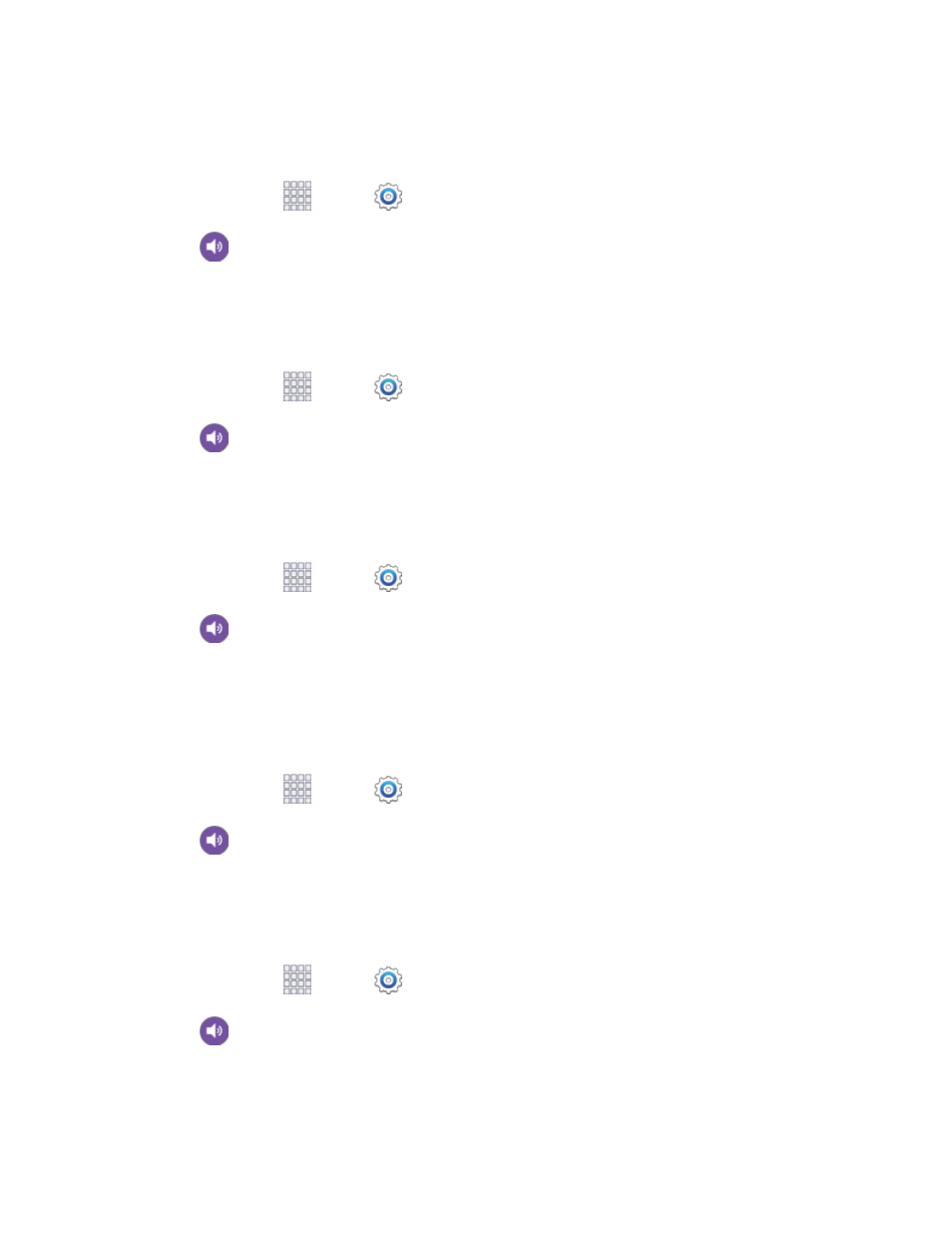
Settings
151
Dialing Keypad Tone
When Dialing keypad tone is enabled, tones play when you tap keys on the Phone keypad.
1. From home, tap
Apps >
Settings.
2. Tap
Sound, and then tap the check box beside Dialing keypad tone to enable or disable
the option.
Touch Sounds
When Touch sounds is enabled, tones play when you tap or tap the screen to make selections.
1. From home, tap
Apps >
Settings.
2. Tap
Sound, and then tap the check box beside Touch sounds to enable or disable the
option.
Screen Lock Sound
When Screen lock sound is enabled, tones play when you tap the screen to lock or unlock it.
1. From home, tap
Apps >
Settings.
2. Tap
Sound, and then tap the check box beside Screen lock sound to enable or disable the
option.
Haptic Feedback
When Haptic feedback is enabled, vibration plays when you tap the Menu and Back keys, and for certain
screen touches.
1. From home, tap
Apps >
Settings.
2. Tap
Sound, and then tap the check box beside Haptic feedback to enable or disable the
option.
Emergency Tone
You can choose to have a tone play, or have your phone vibrate, periodically during an emergency call.
1. From home, tap
Apps >
Settings.
2. Tap
Sound, and then tap Emergency tone to select a tone:
Off: No tone or vibration plays during emergency calls.
