Samsung SM-G860PZBASPR User Manual
Page 211
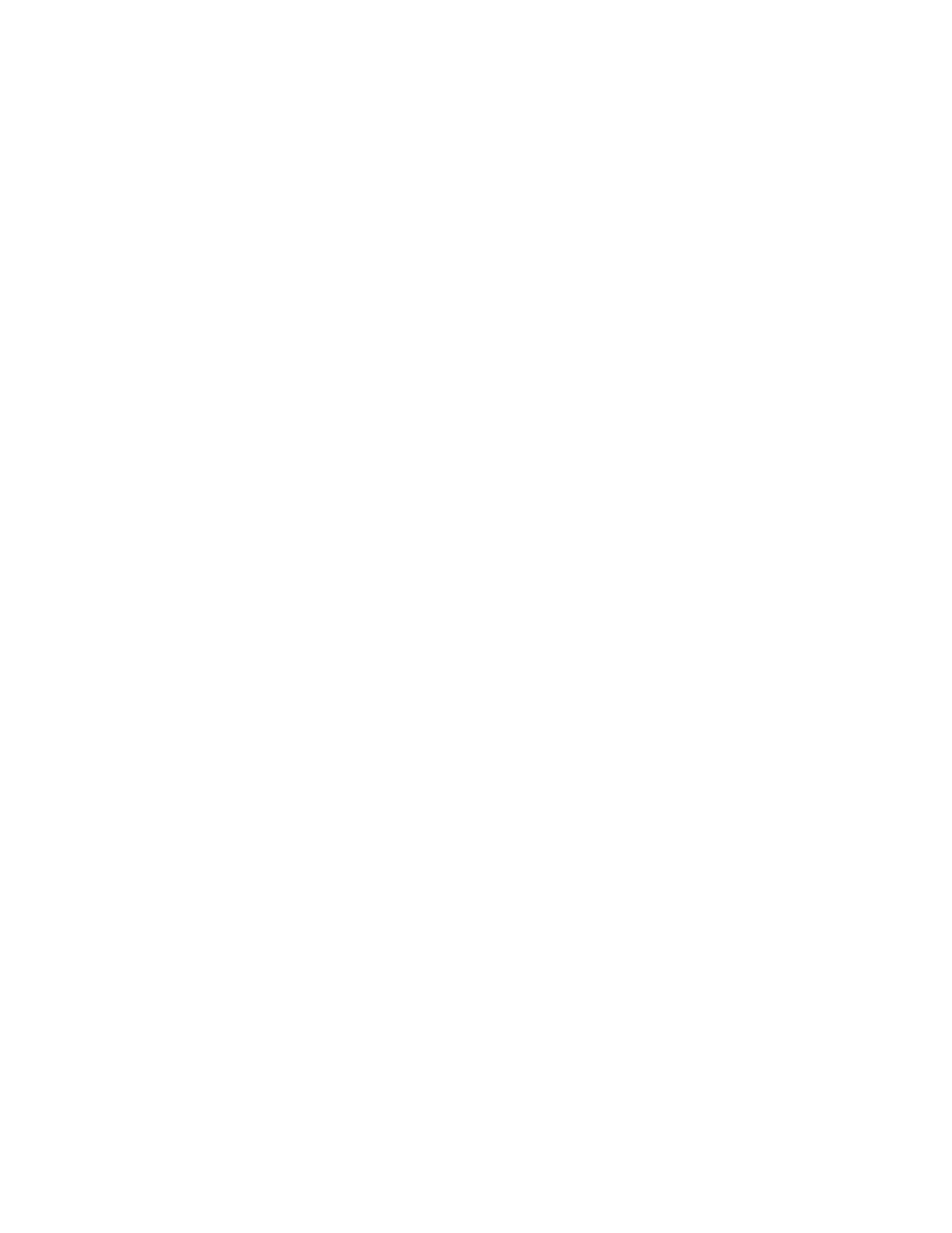
Settings
199
Screen and text
: Configure options for the browser’s screens.
•
Text scaling: Drag the slider to adjust the size of type on the screen. Use the Preview to
see an example.
•
Force zoom: When enabled, the browser overrides requests from websites to control
zoom level.
•
Text encoding: Choose a type of text encoding, or choose Auto detect to have the
browser detect the type.
•
Auto hide toolbar: Hide the up/down toolbar when scrolling pages.
•
Full screen: When enabled, pages display full-screen, hiding the status bar. You can tap
the screen to display the status bar.
•
Text booster: When enabled, the browser increases the size of text for easier reading,
especially when viewing desktop versions of websites on your phone. This may affect the
screen’s layout.
Content settings: Choose settings to control how the browser treats content.
•
Accept cookies: When enabled, the browser allows sites to save and read cookies.
•
Turn on location
: When enabled, sites can access your phone’s location information.
•
Turn on JavaScript: When enabled, the browser allows sites to run JavaScript.
•
Block pop-ups: When enabled, the browser does not display pop-up screens from
websites
•
Default storage: If you have an optional installed memory card installed (not included),
you can choose where to store browser data.
•
Website settings
: Set advanced settings for individual websites. If you’ve visited sites
that offer advanced settings, you can configure those settings here. Available websites
and settings depend on your browsing history.
•
Turn on notifications: Control whether the browser notifies you of Web notifications.
•
Clear notifications: Remove web notification access information.
•
Reset settings
: Restore the browser’s default settings.
Bandwidth management: Configure options to allow the browser to manage data use.
•
Preload webpages: Choose whether the browser preloads web pages for faster
browsing all the time, only when connected to Wi-Fi, or never.
•
Load images: When enabled, the browser will automatically load and display images on
Web pages.
•
Open pages in overview: When enabled, newly opened pages display as an overview.
