Tty mode, Hearing aids, Ringtones and keypad tones – Samsung SM-G860PZBASPR User Manual
Page 203
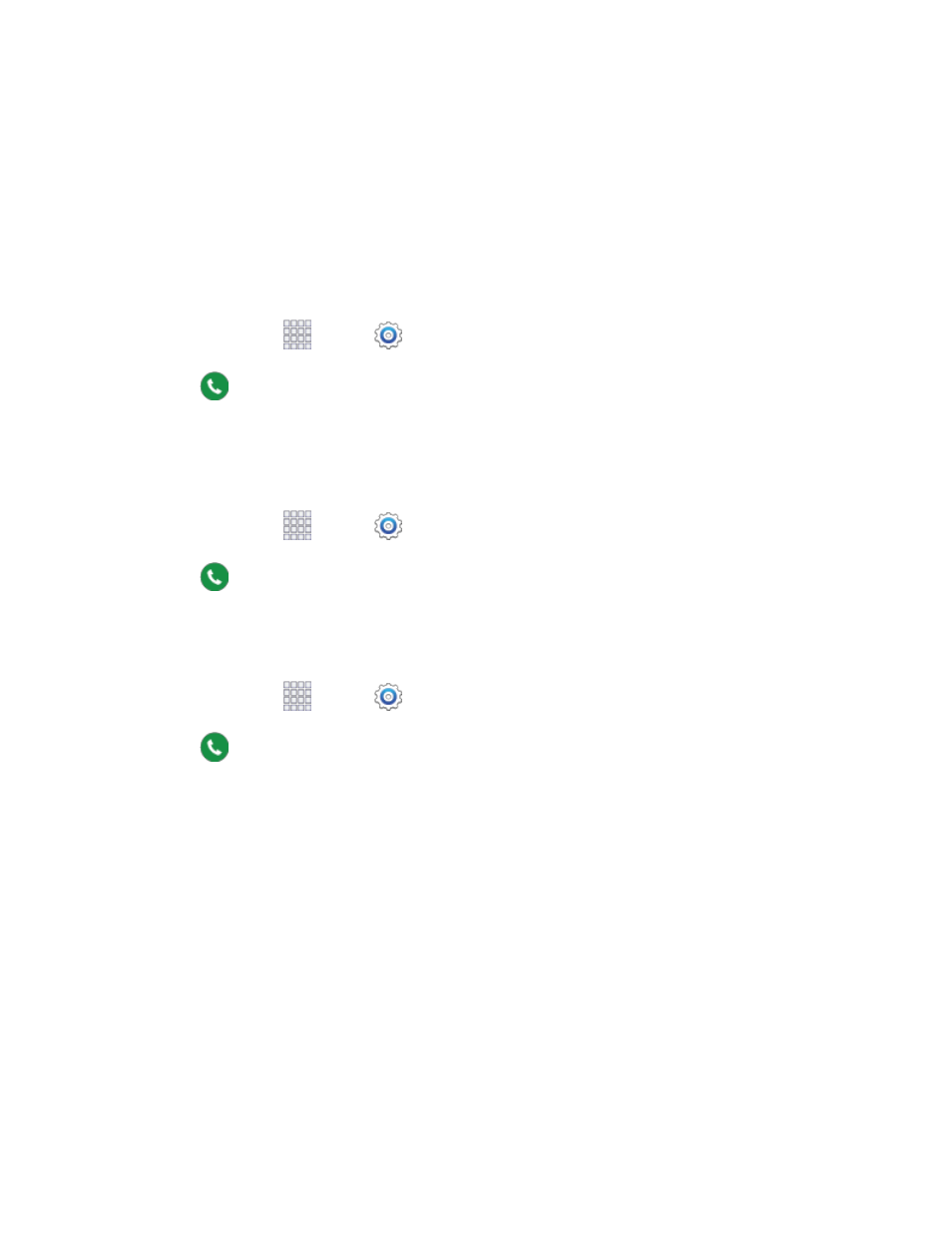
Settings
191
TTY Mode
A TTY (teletypewriter, also known as a TDD or Text Telephone) is a telecommunications phone that
allows people who are deaf, hard of hearing, or who have speech or language disabilities, to
communicate by telephone.
Your phone is compatible with select TTY phones. Please check with the manufacturer of your TTY
phone to ensure that it supports digital wireless transmission. Your phone and TTY phone will connect
using a special cable that plugs into your phone’s headset jack. If this cable was not provided with your
TTY phone, contact your TTY phone manufacturer to purchase the connector cable.
1. From home, tap
Apps >
Settings.
2. Tap
Call > Additional settings > TTY mode to choose a mode, from TTY Off, TTY Full,
TTY HCO, or TTY VCO.
Hearing Aids
When enabled, your phone improves the sound quality for use with hearing aids.
1. From home, tap
Apps >
Settings.
2. Tap
Call > Additional settings > Hearing aids to enable or disable the option.
Ringtones and Keypad Tones
Choose tones and vibrations to play for incoming calls and keypad taps.
1. From home, tap
Apps >
Settings.
2. Tap
Call > Ringtones and keypad tones to configure settings::
Tap Ringtones, and then select a ringtone for incoming calls. Tap OK to save your selection.
Tap Vibrations, and then select a vibration pattern to play for incoming calls when the
Vibrate when ringing option is enabled. You can tap Create to create a custom pattern. Tap
OK to save the settings.
Tap Vibrate when ringing to play a vibration for incoming calls. The vibration pattern is set
at the Vibrations setting.
Tap the check box beside Dialing keypad tone to enable or disable tones for keypad taps.
