Visual voicemail options, Configure visual voicemail settings, Change your main greeting – Samsung SM-G860PZBASPR User Manual
Page 54
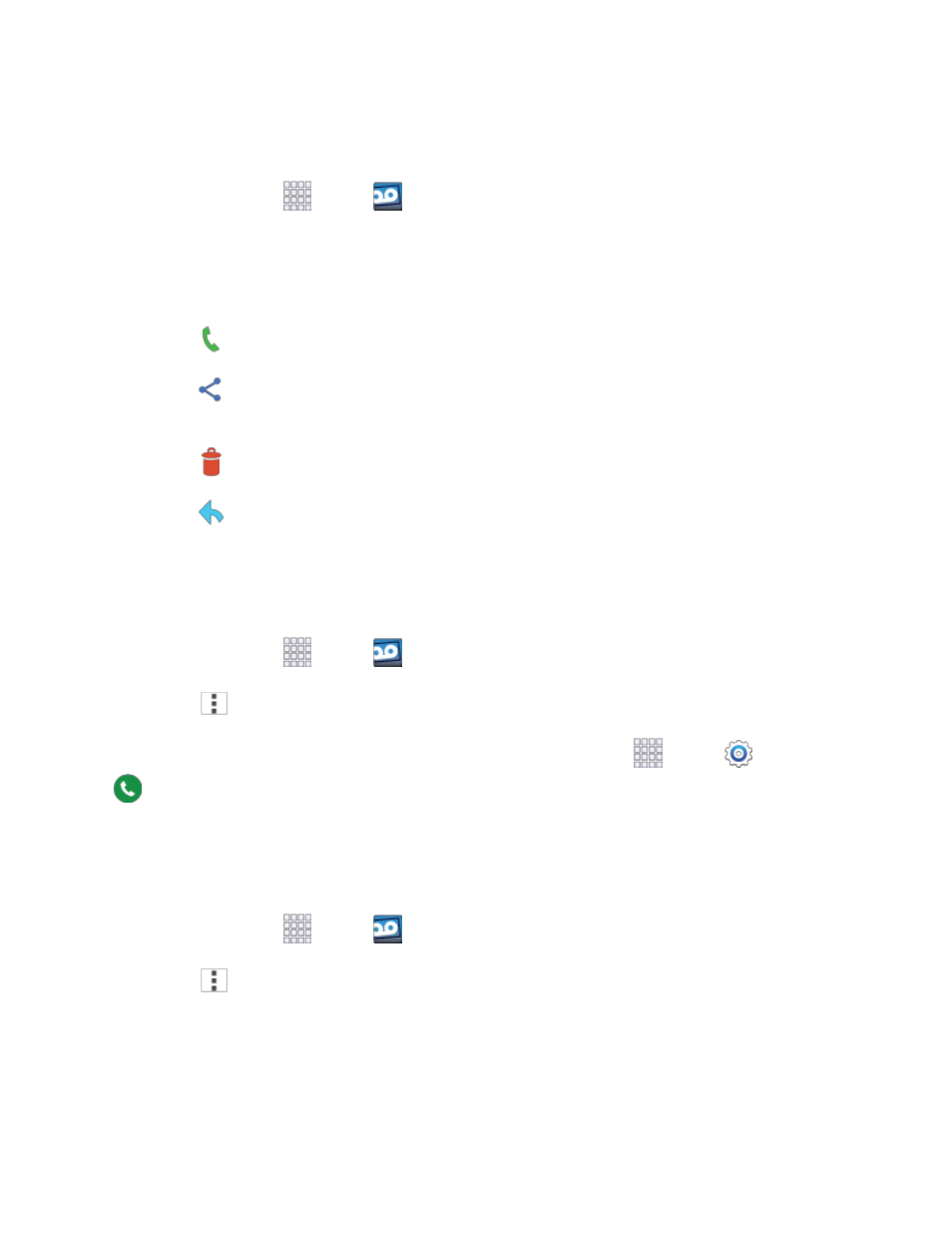
Phone Calls
42
Visual Voicemail Options
Your visual voicemail options appear as icons at the bottom of the voicemail review screen.
1. From home, tap
Apps >
Voicemail.
2. Tap a message to review it. The following options are available while reviewing a voicemail
message:
Note: Not all options are available for all messages.
Call: Return the call.
Share: Send the message via Wi-Fi Direct, Bluetooth share, Dropbox, Scrapbook,
Messages, Gmail, Email, Voicemail, S Note, Hangouts, Google+, or Flipboard.
Delete: Erase the selected message(s) from your Visual Voicemail.
Reply: Respond to the message via text or voice message.
Configure Visual Voicemail Settings
The Visual Voicemail settings menu lets you access settings for notifications, pictures, greetings, and
more.
1. From home, tap
Apps >
Voicemail.
2. Tap
> Settings. Select an option to change its settings.
Note: Voicemail settings can also be accessed in Settings. From home, tap
Apps >
Settings >
Call > Voicemail settings.
Change Your Main Greeting
Your main greeting can be changed directly via the Visual Voicemail system. This direct access saves
you from having to navigate within the voicemail menu.
1. From home, tap
Apps >
Voicemail.
2. Tap
> Settings > Personalize voicemail.
3. Tap OK to connect to the voicemail system. Follow the prompts to change your current greeting.
