Compose and send email, Reply to or forward email – Samsung SM-G860PZBASPR User Manual
Page 72
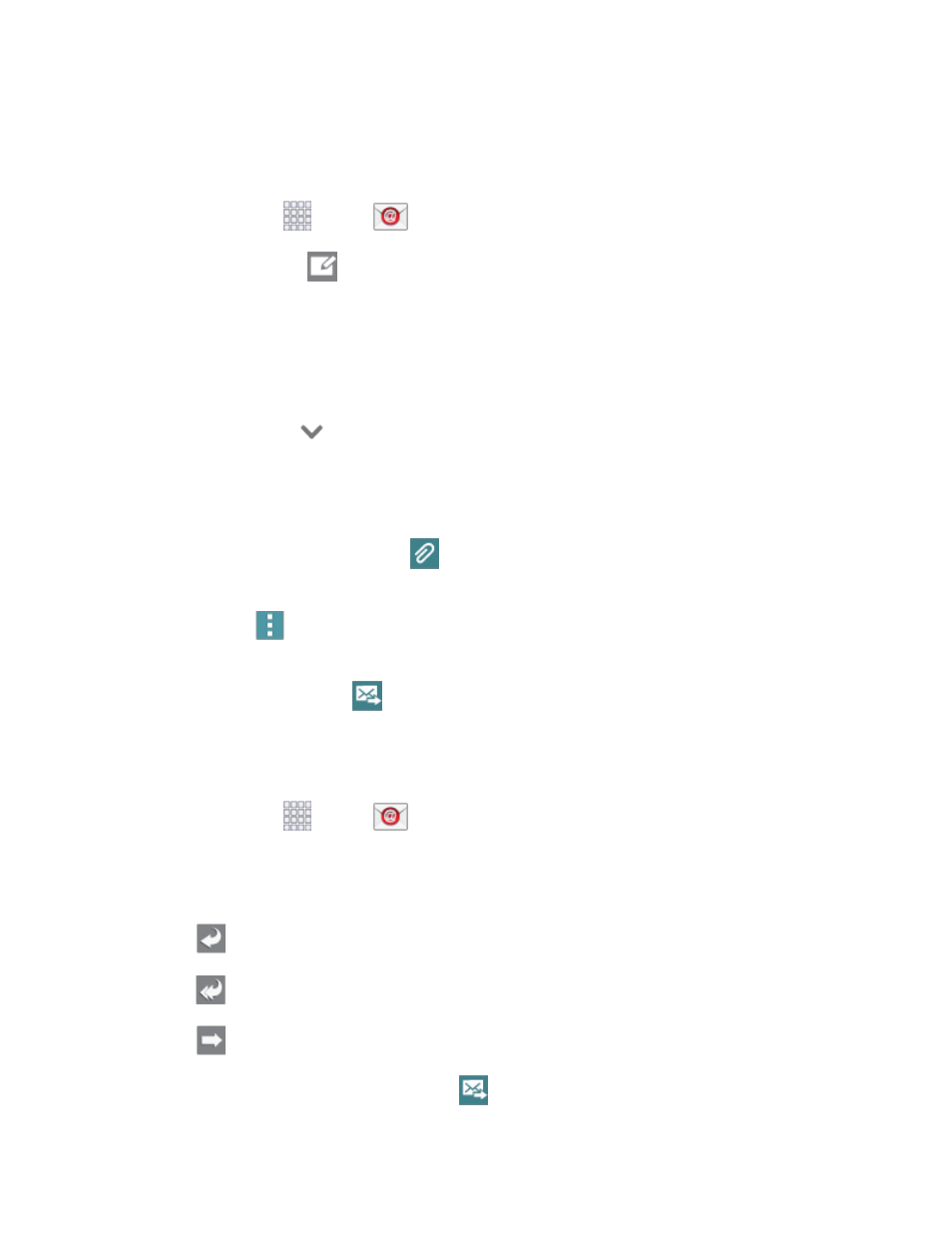
Accounts and Messaging
60
Compose and Send Email
Compose and send email using any account you have set up on your phone. Increase your productivity
by attaching files such as pictures, videos, or documents to your email messages.
1. From home, tap
Apps >
Email.
2. From the Inbox, tap
.
3. Tap fields to compose your message:
Tap the To
field and enter the recipient’s email address. You can add multiple message
recipients.
To send a carbon copy (Cc) or a blind carbon copy (Bcc) of the current email to other
recipients, tap
, and then tap Cc or Bcc.
Tap the Subject field and enter the email subject.
Tap the text entry field and compose your email.
•
To add an attachment, tap
. Choose My Files, Images, Take picture, Video, Record
video, Audio, Record audio, Memo, Calendar, Contacts, or Maps.
•
Tap
Menu for more options, including Send email to myself, Scheduled email,
Priority, and Security options.
4. To send the message, tap
.
Reply To or Forward Email
Reading and replying to email on your phone is as simple as on your computer.
1. From home, tap
Apps >
Email.
2. On the email account Inbox, tap a message to view it.
3. Choose an option:
Reply: Send a message to the original sender.
Reply all: Send a reply to the original recipient list.
Forward: Send the message to new recipient(s).
4. Enter a message (if desired) and then tap
.
