Edit email settings, Delete an email account – Samsung SM-G860PZBASPR User Manual
Page 74
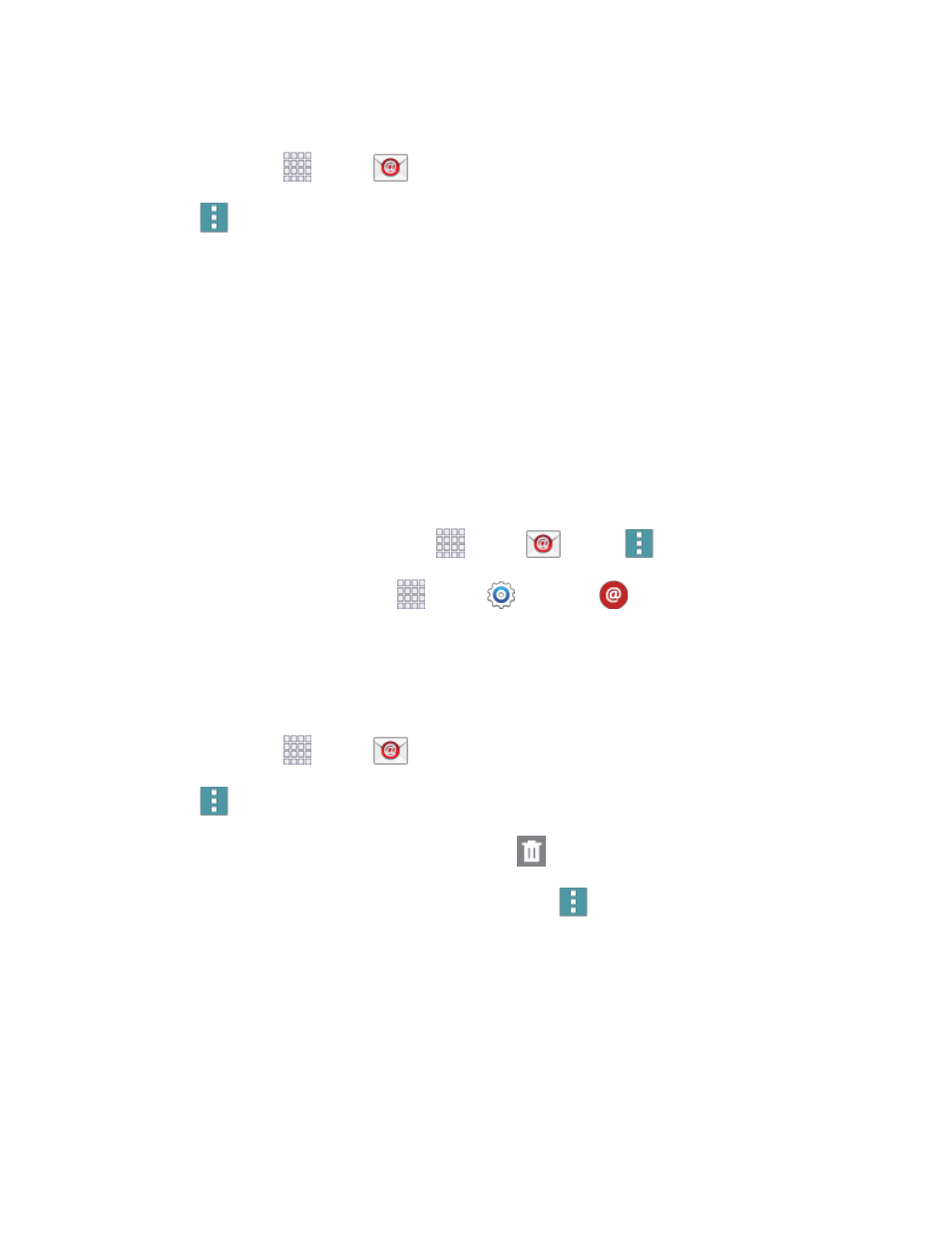
Accounts and Messaging
62
Delete Multiple Email Messages
1. From home, tap
Apps >
Email.
2. Tap
Menu > Delete, and tap the check boxes beside messages you want to delete.
– or –
Touch and hold on a message you want to delete, and then tap check boxes for additional
messages to delete.
3. Follow the prompts to confirm the deletion.
Edit Email Settings
You can edit general preferences, which apply to all email accounts, or configure settings for specific
email accounts, such as email address and password, name display and signature, frequency of retrieval,
and more.
You can access Email settings in two ways:
●
From the Email app: From home, tap
Apps >
Email >
Menu > Settings.
●
From Settings: From home, tap
Apps >
Settings >
Email.
For details about Email settings, see
Delete an Email Account
If you no longer want an email account on your phone, you can remove it.
1.
From home, tap
Apps >
Email.
2.
Tap
Menu > Settings > Manage accounts, and then choose an option:
If you only have one email account set up, tap
Delete.
If you have more than one email account set up, tap
Menu > Delete account.
3.
Tap an account to mark it for deletion.
4.
Tap Done > OK to delete the account.
