Samsung SM-G860PZBASPR User Manual
Page 166
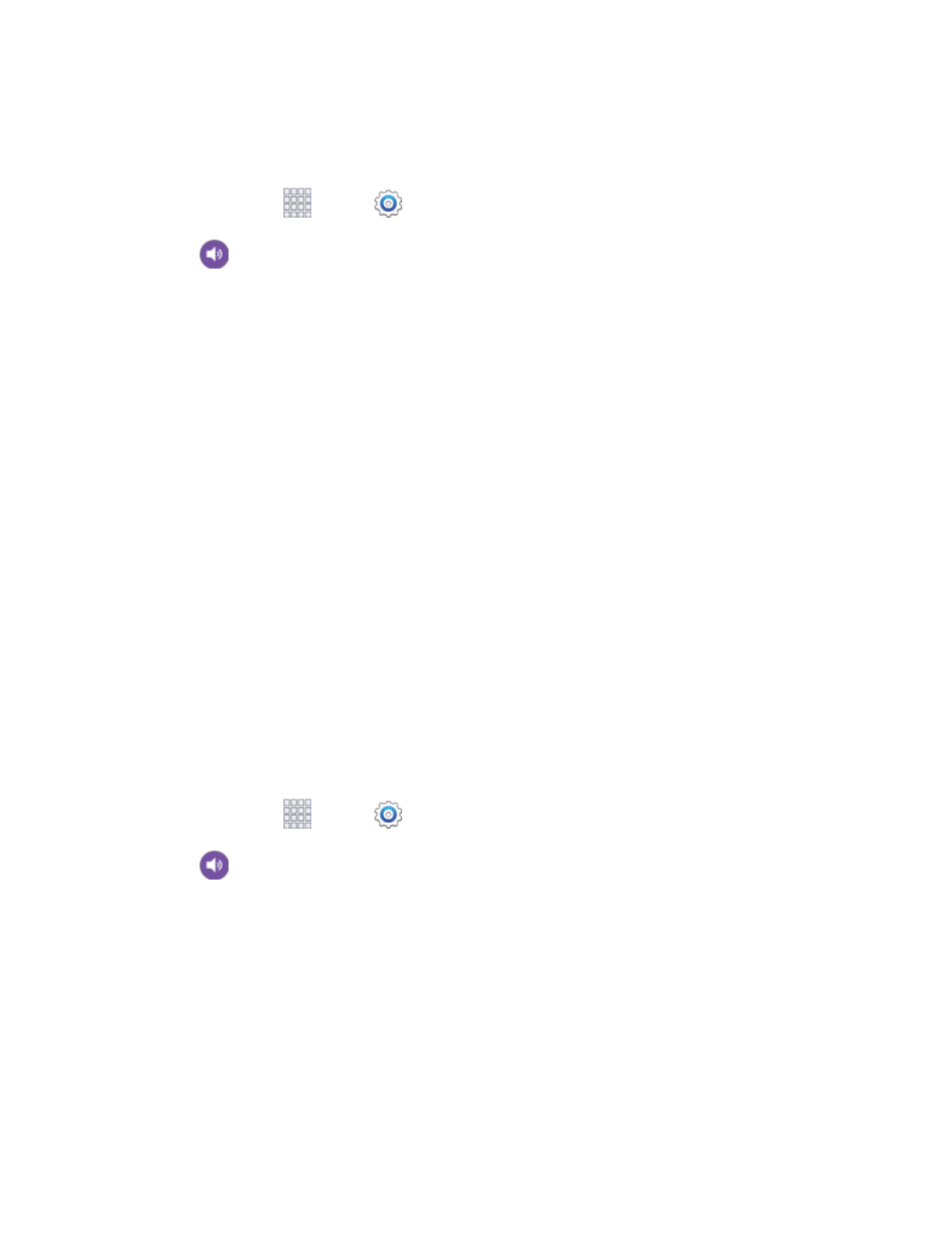
Settings
154
Email Sound Settings
Configure sounds your phone uses for emails.
1. From home, tap
Apps >
Settings.
2. Tap
Sound > Email, and then configure sounds:
Priority senders: Choose sounds to use for email notifications from priority senders. You
can configure a list of priority senders in the Email app settings.
•
Email notifications: When enabled, an icon displays in the Status bar when you receive
new emails from priority senders.
•
Notification sound: Choose a ringtone to play for notifications for new email from priority
senders.
•
Vibrate: When enabled, vibration plays for notifications for new email from priority
senders.
Tap an email account to choose sounds to use for email notifications for a specific account.
•
Email notifications: When enabled, an icon displays in the Status bar when you receive
new emails notifications for a specific account.
•
Notification sound: Choose a ringtone to play for notifications for new email notifications
for a specific account.
•
Vibrate: When enabled, vibration plays for notifications for new email notifications for a
specific account.
Calendar Sound Settings
Configure sounds your phone uses for the Calendar.
1. From home, tap
Apps >
Settings.
2. Tap
Sound > Calendar, and then configure sounds:
Select alert type: Choose how you want your phone to alert you to Calendar events.
Notification sound: Choose a ringtone to play for notifications for Calendar notifications.
Vibration: When enabled, vibration plays for notifications for new email for Calendar
notifications.
