Answering and ending calls, Call-related status pop-ups, Show caller information – Samsung SM-G860PZBASPR User Manual
Page 201
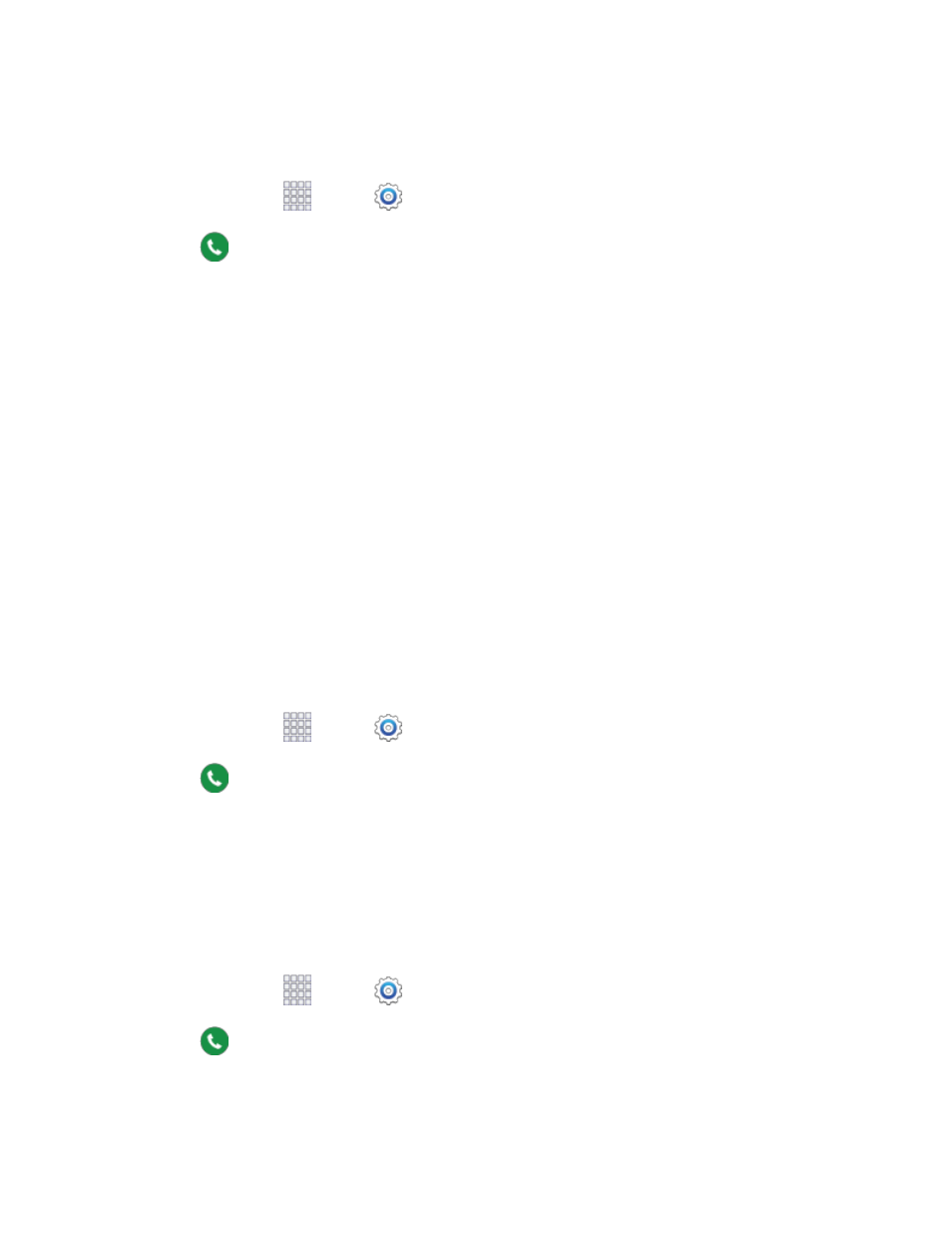
Settings
189
Answering and Ending Calls
Manage settings for answering and ending calls.
1. From home, tap
Apps >
Settings.
2. Tap
Call > Answering and ending calls to configure these options:
Answer calls by:
•
Pressing the Home key: When enabled, you can answer incoming calls by pressing the
Home key.
•
Voice control: When enabled, you can answer or reject calls with the voice commands
“Answer” and “Reject”. When you answer a call with a voice command, the Speaker will
automatically turn on for hands-free calls. Voice control will not be available if you set call
alerts to vibration.
•
Waving hand over device: When enabled, you can answer a call by passing your hand
over the device.
End calls by:
•
Pressing the power key: When enabled, you can end calls by pressing the Power/Lock
key. In this case, pressing the power key during a call will not lock the screen.
Call-Related Status Pop-Ups
When enabled, notifications for incoming calls and call status display in pop-ups if an application is open
on the screen.
1. From home, tap
Apps >
Settings.
2. Tap
Call for options:
Call notification pop-ups: Display notifications for incoming calls in pop-ups.
In-call status pop-ups: Display call status in pop-ups.
Show Caller Information
When enabled, information
about the caller’s recent social network activity, and the history of your
communication with them, displays when you receive a call.
1. From home, tap
Apps >
Settings.
2. Tap
Call > Show caller information to enable or disable the option.
