Share contacts – Samsung SM-G860PZBASPR User Manual
Page 66
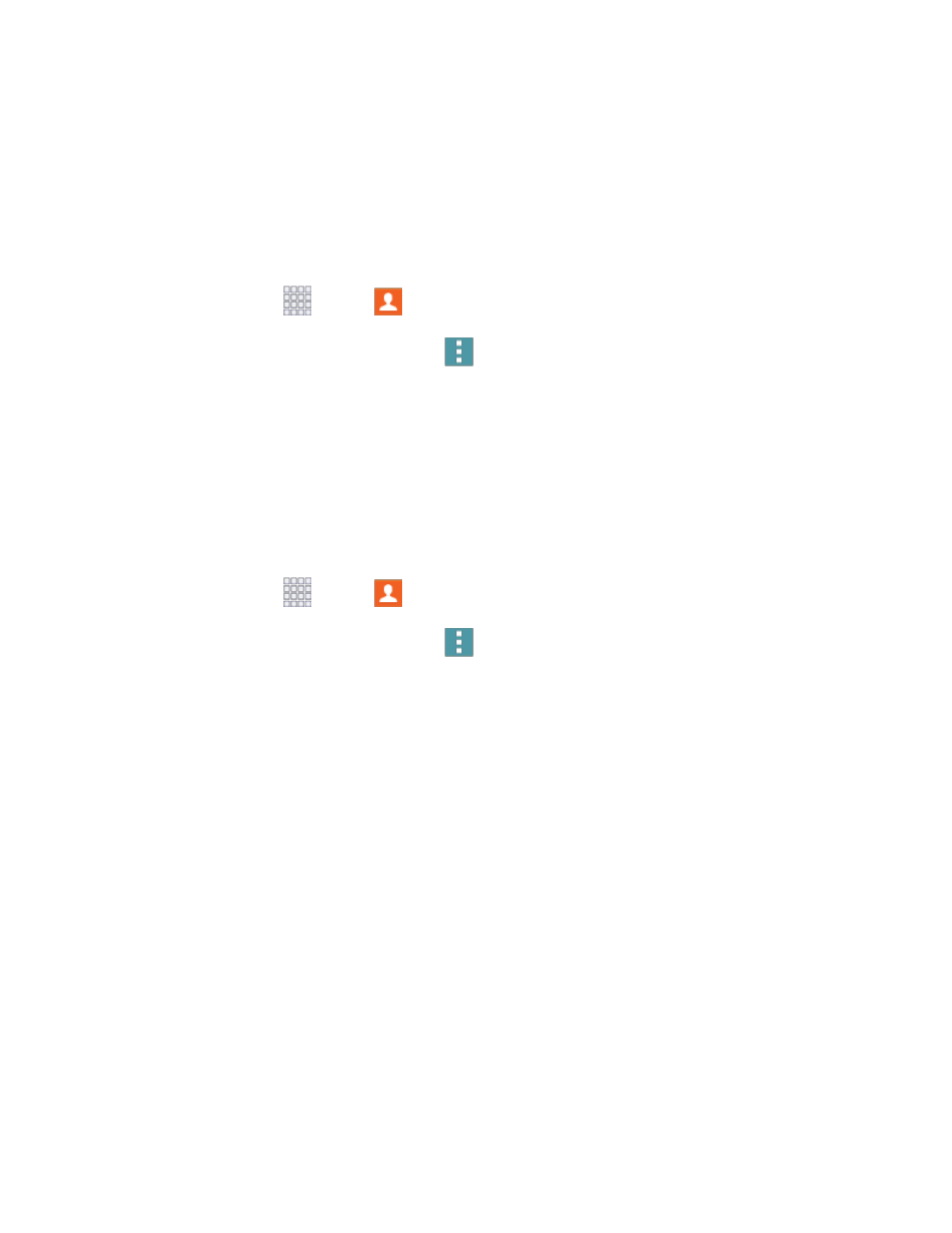
Contacts
54
Share Contacts
You can quickly share contacts via Bluetooth, Email, Gmail, Messages, or Wi-Fi Direct, add them to
Dropbox, or send them to print.
Send Contact Information
You can copy a contact’s information into a text message and send it.
1. From home, tap
Apps >
Contacts.
2. Tap a contact to display it, and then tap
Menu
> Send contact information.
3. Choose information to send, and then tap Done.
4. Enter a recipient, and then continue with the text message. For more information on text
messaging, see
Text and Multimedia Messaging.
Share a Name Card
When you share a name card
, the contact’s information is sent as a vCard file (.vcf). You can attach a
vCard to a message, or save it to a storage location.
1. From home, tap
Apps >
Contacts.
2. Tap a contact to display it, and then tap
Menu
> Share name card.
3. Choose a sharing method:
Add to Dropbox: Save the contact to your Dropbox account, if you have one set up on your
phone.
Bluetooth: Send the information via Bluetooth. See
for information on pairing and
sending via Bluetooth.
Drive: Save the contact to Google Drive.
Email: Attach the contact to a new Email message. If prompted, select an email account. See
Gmail: Send the information as a Gmail attachment. See
Messages: Attach the contact to a message (adding an attachment converts the message to
MMS). For more information on messaging, see
Wi-Fi Direct: Transfer the contact via a peer-to-peer Wi-Fi connection. For more information,
see
