Messages settings – Samsung SM-G860PZBASPR User Manual
Page 212
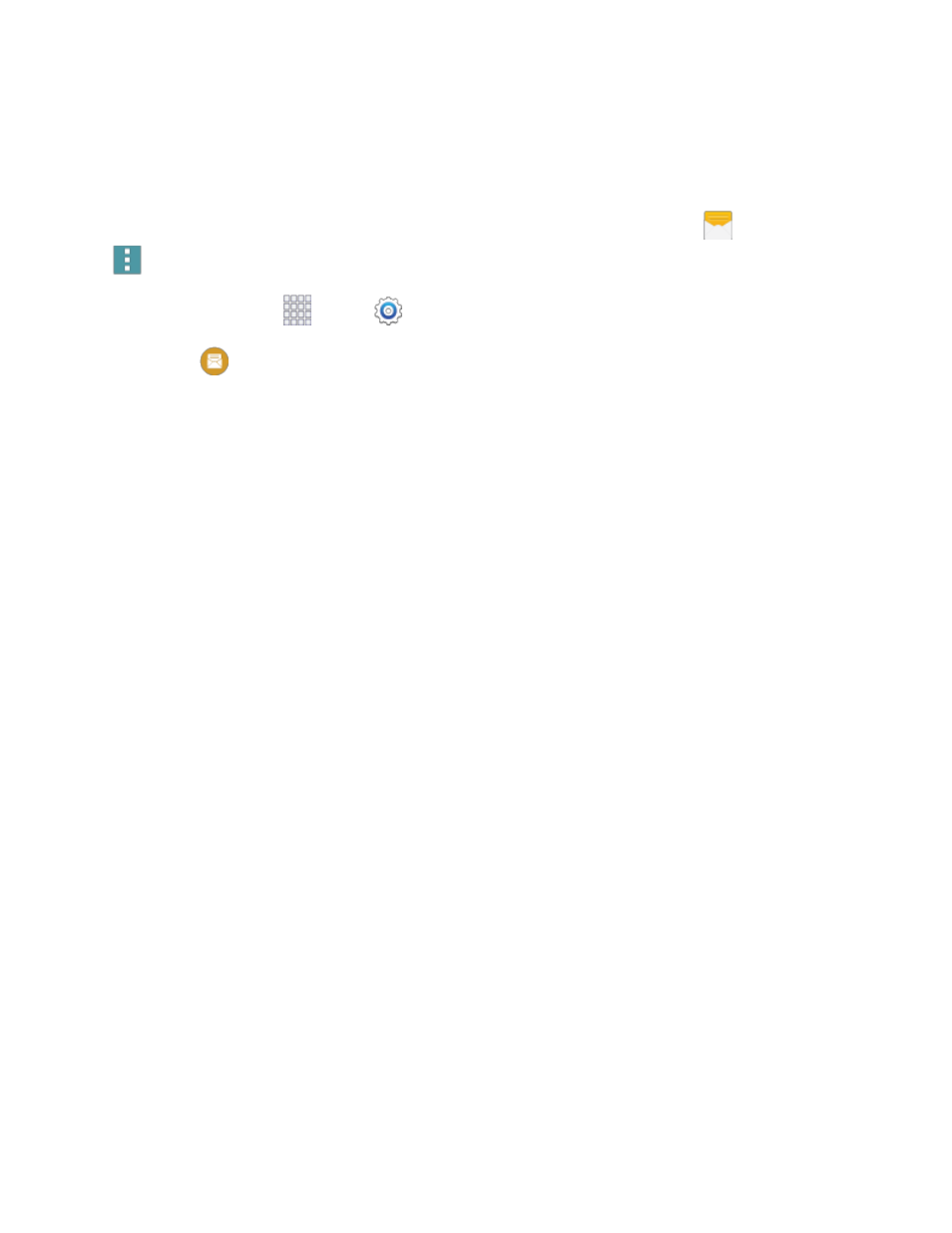
Settings
200
Messages Settings
The messages settings menu lets you control options for your text and MMS messages including
message limits, size settings, and notifications.
Tip: You can also access Message settings from the Messages app. From home, tap
Messages >
Menu > Settings.
1. From home, tap
Apps >
Settings.
2. Tap
Messages to configure settings:
Default messaging app: Choose an app to use by default.
Display:
•
Bubble style: Choose how messages appear on the screen. Bubbles are the boxes that
surround each message.
•
Background style: Choose the background of the message screen.
•
Change font size: When enabled, you can change the text size while reading a message
by pressing the Volume key up or down.
Quick responses: Create and manage text phrases that you can add to messages.
Text messages:
•
Auto combination: Choose whether long messages that are received in multiple parts
are automatically re-assembled to display as a single message.
Multimedia messages:
•
Group conversation: Control how messages to multiple recipients are handled. When
enabled, a single message is sent to multiple recipients. When disabled, a separate
message is sent to each recipient.
•
Auto retrieve: Choose whether message attachment(s) are automatically downloaded
when you display a multimedia message. If you disable this option, only the message
header displays in the message li
st, and you’ll be prompted to download the
attachment(s).
•
Roaming auto retrieve: Choose whether message attachment(s) are automatically
downloaded when your phone is outside its home network.
•
MMS alert: When enabled, your phone will alert you when you make a change to a
message that will convert the message to a multimedia message (MMS).
