Working with photos – Samsung SM-G860PZBASPR User Manual
Page 109
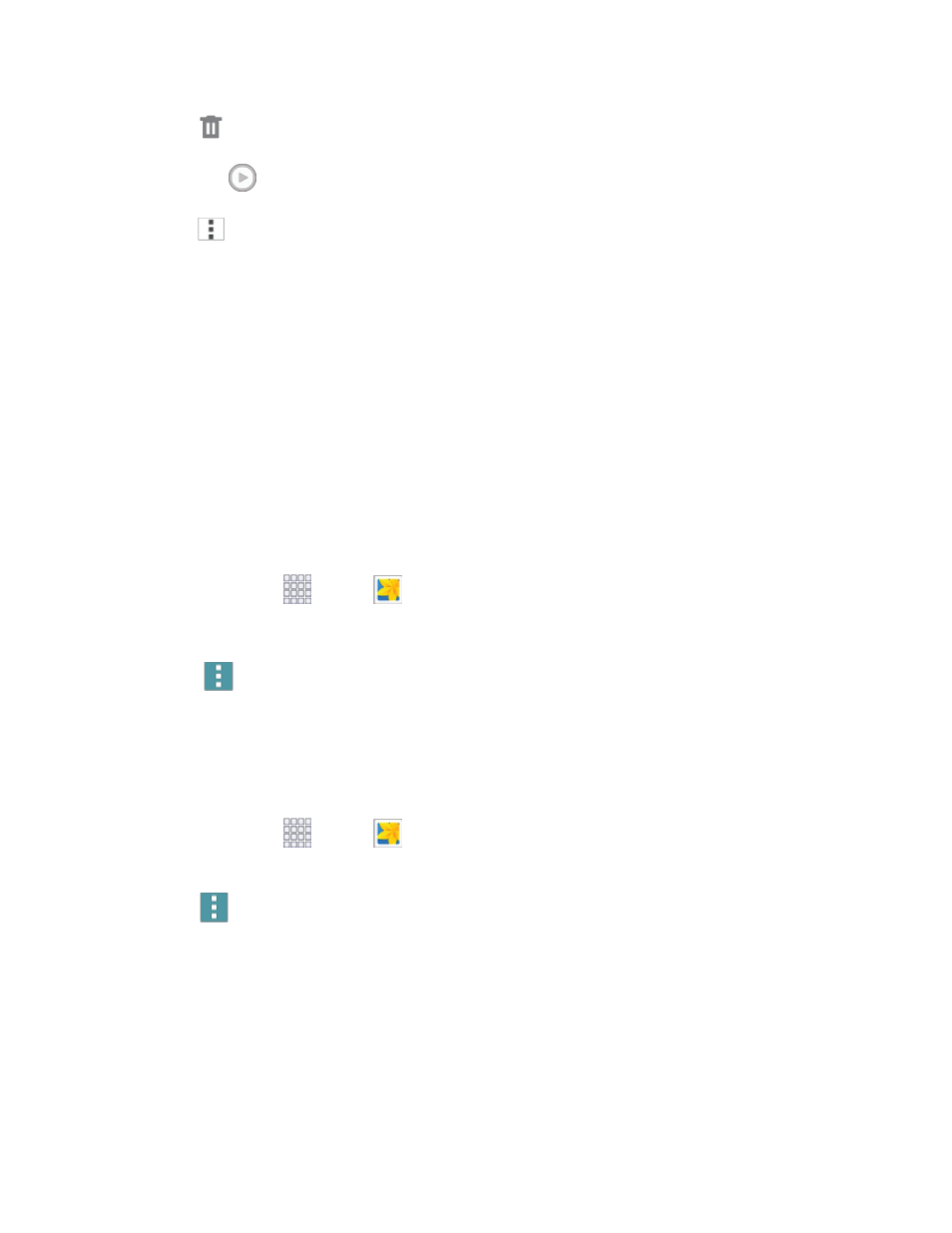
Pictures and Video
97
Delete: Erase the current video.
Tap
to play the video.
Menu: Choose other options, including:
•
More info: View information about the video.
•
Rename: Change the name of the video file.
•
Slideshow: Create a slideshow.
•
Settings: Configure Gallery settings.
Working with Photos
You can touch and hold on a photo to open a selection menu and choose what to do with it. You can
choose to delete the photo, rotate or crop it, and more.
Rotate and Save a Photo
To rotate or save your photo, follow the below procedures.
1. From home, tap
Apps >
Gallery.
2. Select a folder location (such as Camera) and tap an image to view your picture.
3. Tap
Menu
> Rotate left or Rotate right.
The rotated picture is saved in your default storage location
as a copy.
Crop a Photo
To crop your photos, follow the below procedures.
1. From home, tap
Apps >
Gallery.
2. Select a folder location (such as Camera) and tap an image to view your picture.
3. Tap
Menu
> Crop.
4. To adjust the crop box size, touch and hold the edge of the box. When directional arrows appear,
drag your finger inward to or outward to resize the crop box.
5. To move the crop box to the part of the photo that you want to crop, drag the crop box to the
desired position.
6. Tap Done to apply the changes to the picture.
The cropped picture is saved along with the original copy in your default storage location.
