Accessories settings, Battery settings, Power saving settings – Samsung SM-G860PZBASPR User Manual
Page 193
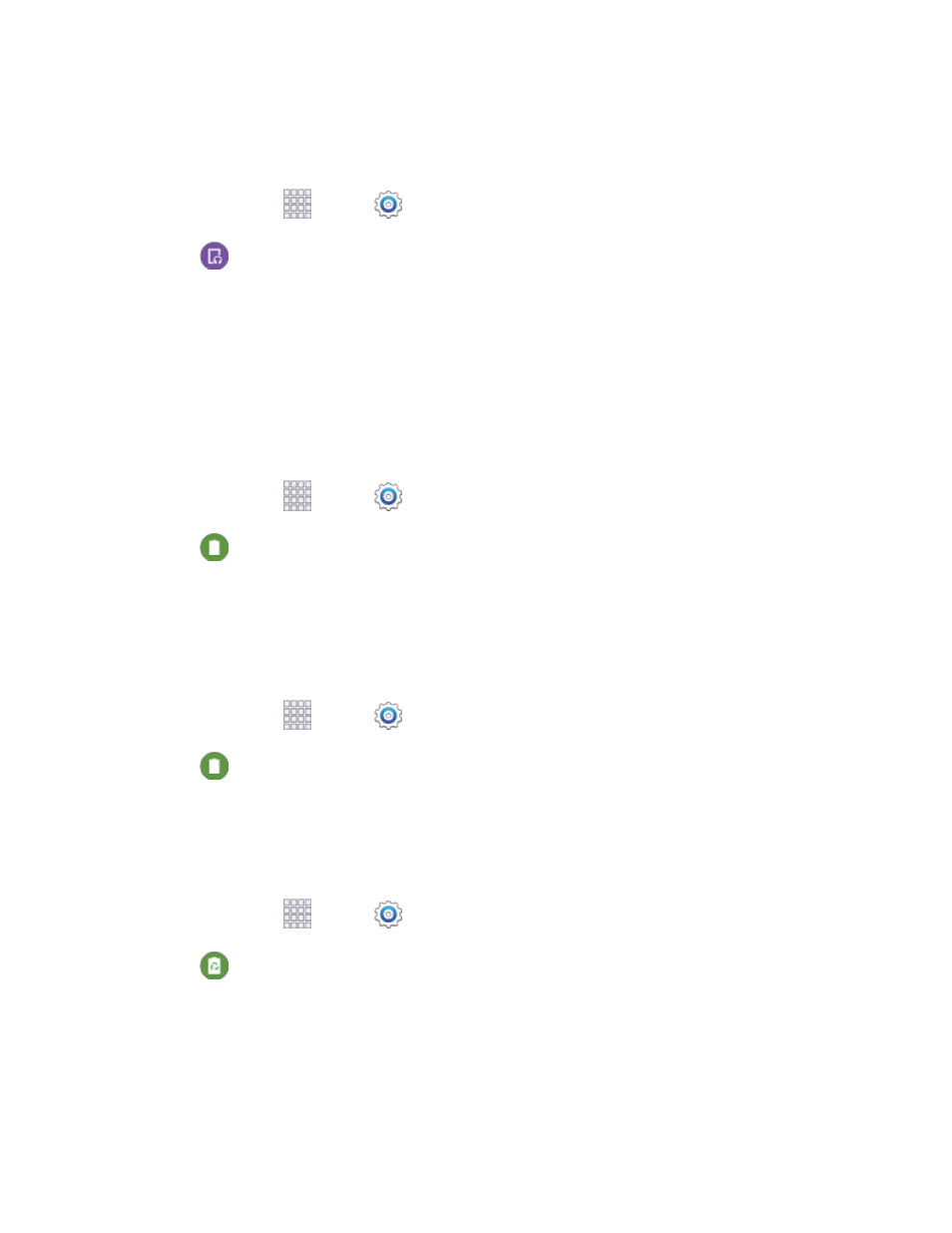
Settings
181
Accessories Settings
Configure your device’s behavior when it is connected to optional accessories (not included).
1. From home, tap
Apps >
Settings.
2. Tap
Accessories to configure settings:
HDMI: Configure settings when you connect your phone to other devices via an optional
HDMI cable (not included).
•
Audio output: Choose a destination for audio output when you connect to devices via
HDMI cable.
Battery Settings
See what’s using battery power.
1. From home, tap
Apps >
Settings.
2. Tap
Battery to view battery usage for apps and services. Tap an item for more information,
or to configure options for managing power use.
Show Battery Percentage
The battery charge level displays as an icon in the notification panel by default. This feature allows you to
display the battery icon plus the percentage of remaining charge.
1. From home, tap
Apps >
Settings.
2. Tap
Battery, and then tap the check box beside Show battery percentage to enable or
disable the option.
Power Saving Settings
Configure Power saving mode settings to conserve battery power.
1. From home, tap
Apps >
Settings.
2. Tap
Power saving, and then tap a mode to configure settings:
Power saving mode: Tap the ON/OFF switch beside Power saving mode to turn the mode
on or off. Power saving mode must be turned on to configure settings.
•
Restrict background data: When enabled, your phone blocks the transfer of data in the
background. This may affect the performance of some apps.
