Access messages settings, Messaging plus, Message settings – Samsung SM-G860PZBASPR User Manual
Page 79
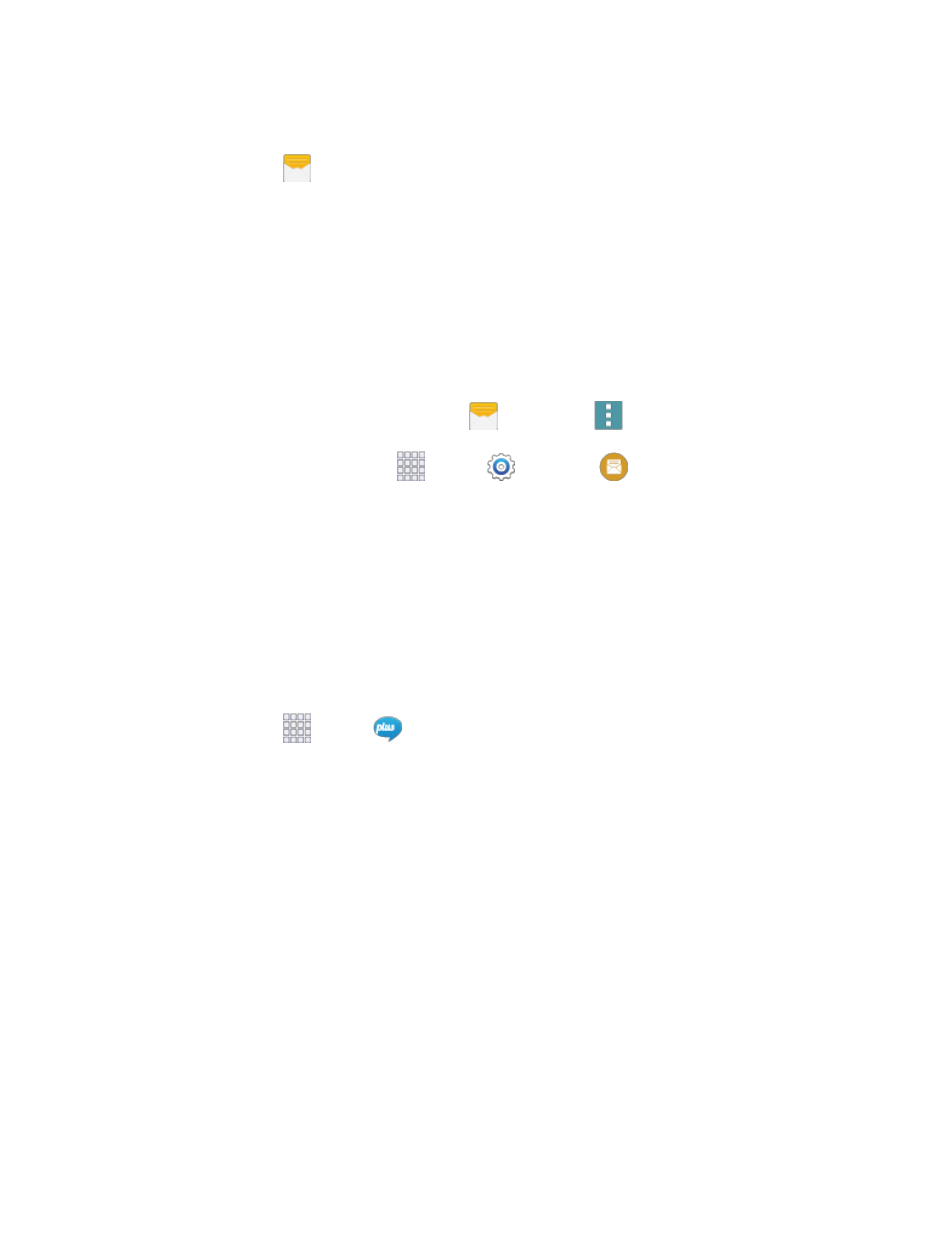
Accounts and Messaging
67
Delete a Message
1. From home, tap
Messages.
2. While viewing a conversation, touch and hold the message that you want to delete.
3. Tap Delete on the options menu, and then follow the prompts to confirm the deletion.
Access Messages Settings
The messages settings menu lets you control options for your text and MMS messages including
message limits, size settings, and notifications.
You can access Message settings in two ways:
●
From the Messages app: From home, tap
Messages >
Menu > Settings.
●
From Settings: From home, tap
Apps >
Settings >
Messages.
For details about Messages settings, see
Note: If you choose a default messaging app other than Messages (for example, Google Hangouts), you
will not be able to use the Messages app unless you restore it as the default messaging app. For details,
see
Default Messaging App Settings
Messaging Plus
Messaging Plus gives you the highest quality video calling, group chat, and sharing experience on
mobile. Share your favorite photos, videos, and current location.
■ From home, tap
Apps >
Messaging+.
The first time you access the app, you will be prompted to provide permissions. Follow the
onscreen instructions to get started.
Note
: You can use Messaging Plus as your phone’s default messaging app, or as a standalone IM app. If
you set Messaging Plus as the default messaging app, the Messages app will be disabled. For more
information, see
