Save a phone number, Edit a contact, Add or edit information for a contact – Samsung SM-G860PZBASPR User Manual
Page 60: Assign a picture to a contact
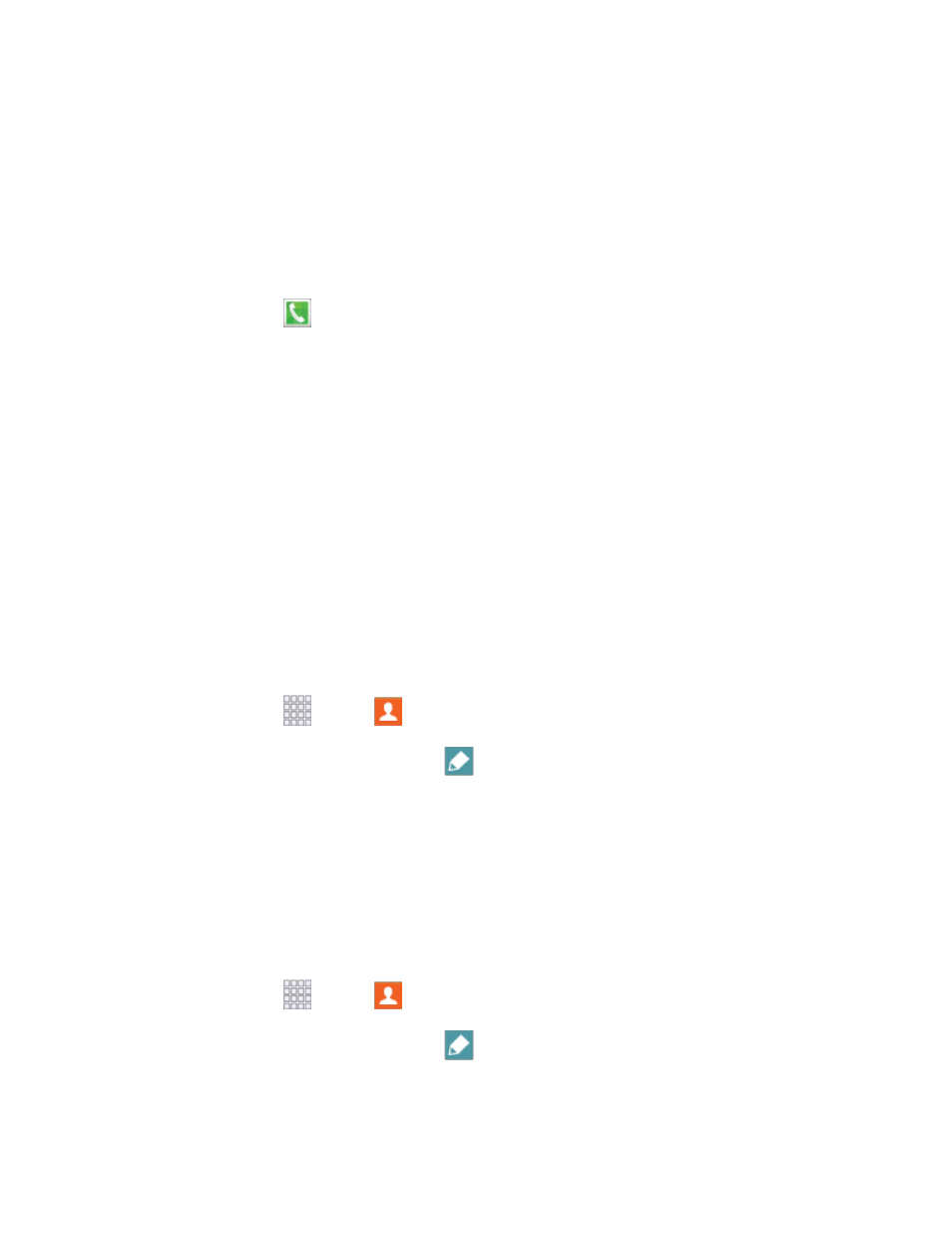
Contacts
48
Tap Ringtone to choose a ringtone to play for calls from the contact.
Tap Add another field to add new fields for the contact.
3. Tap Save to save the new contact.
Save a Phone Number
You can save a phone number to Contacts directly from the phone keypad.
1. From home, tap
Phone.
2. Enter a phone number using the onscreen keypad.
3. Tap Add to Contacts, and then tap Create contact or Update existing.
4. Continue adding information for the contact, as desired.
5. Tap Save to save the contact.
Note: If you have accounts set up on your phone, you can save the contact to an account.
Edit a Contact
Once you’ve added a contact, you can add or edit any of the information in the entry, assign a picture,
customize it with a unique ringtone, and more.
Add or Edit Information for a Contact
You can modify existing contact information to keep your information up-to-date.
1. From home, tap
Apps >
Contacts.
2. Tap a contact to display it, and then tap
Edit.
3. Tap any field you want to change or add. See
4. Add or edit the information, and then tap Save.
Assign a Picture to a Contact
Adding a picture to a contact entry creates a more personal and easily recognized entry. For example,
when receiving a call from one of your contacts, the associated picture will display. You can assign a
picture from Gallery, or take a new picture with Camera.
1. From home, tap
Apps >
Contacts.
2. Tap a contact to display it, and then tap
Edit.
