Music effects, Display settings, Brightness – Samsung SM-G860PZBASPR User Manual
Page 167: Font
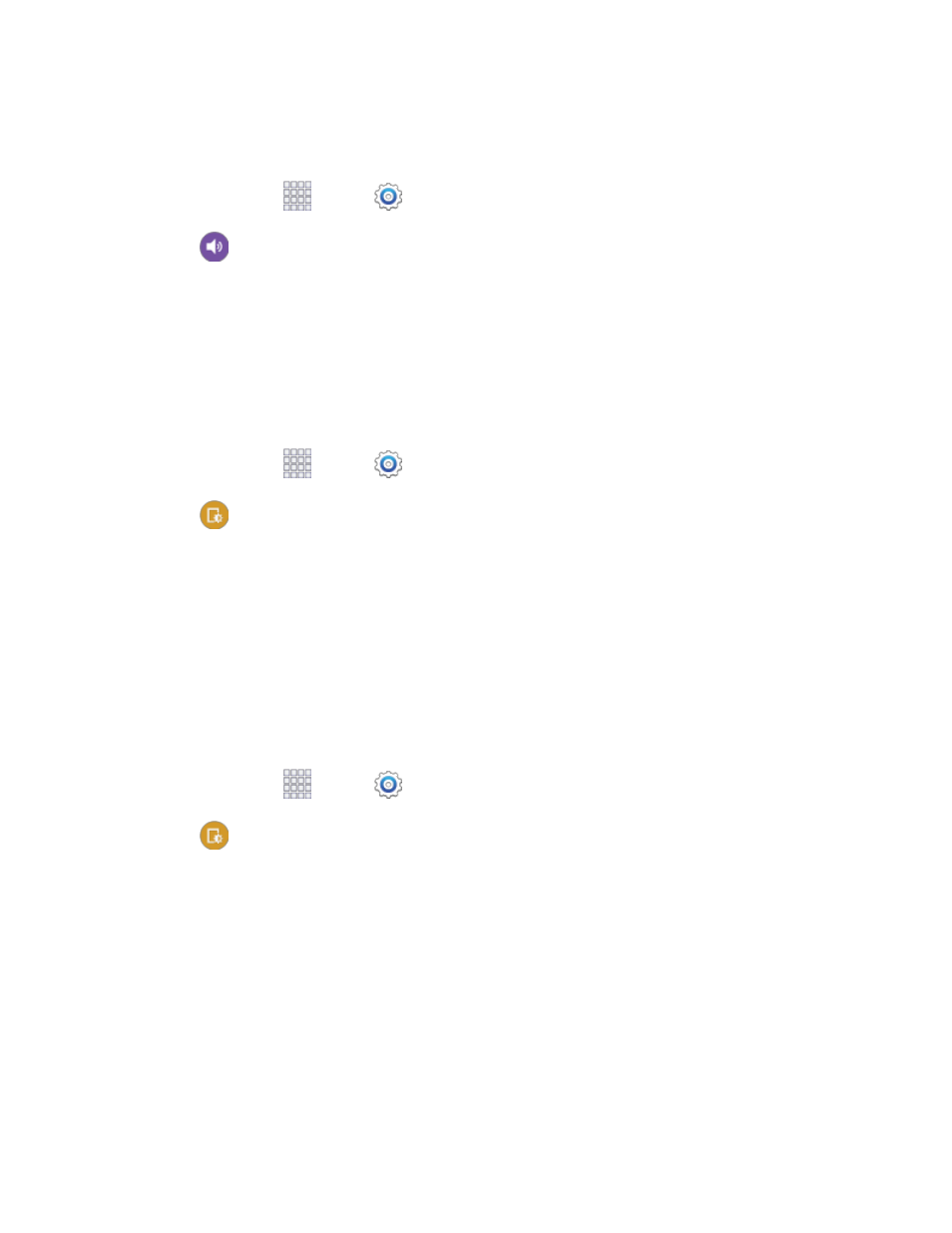
Settings
155
Music Effects
Choose effects to apply when playing music on your phone.
1. From home, tap
Apps >
Settings.
2. Tap
Sound > Music effects, and then choose a control panel for music effects.
Display Settings
Configure settings for your phone’s display.
Brightness
Adjust the screen brightness to suit your surroundings, or to your personal preference. You may also
want to adjust screen brightness to conserve battery power.
1. From home, tap
Apps >
Settings.
2. Tap
Display > Brightness to configure options:
Tap the checkmark beside Automatic brightness to allow the phone to adjust brightness
automatically.
To set a custom brightness level, clear the Automatic brightness checkmark and then touch
and drag the Brightness level.
3. Tap OK to save the settings.
Font
You can set the font style and size for all text that displays on the screen.
1. From home, tap
Apps >
Settings.
2. Tap
Display > Font to choose a Font style and Font size.
Tip: Tap Download to find new fonts from Google Play Store.
