Google voice typing settings – Samsung SM-G860PZBASPR User Manual
Page 189
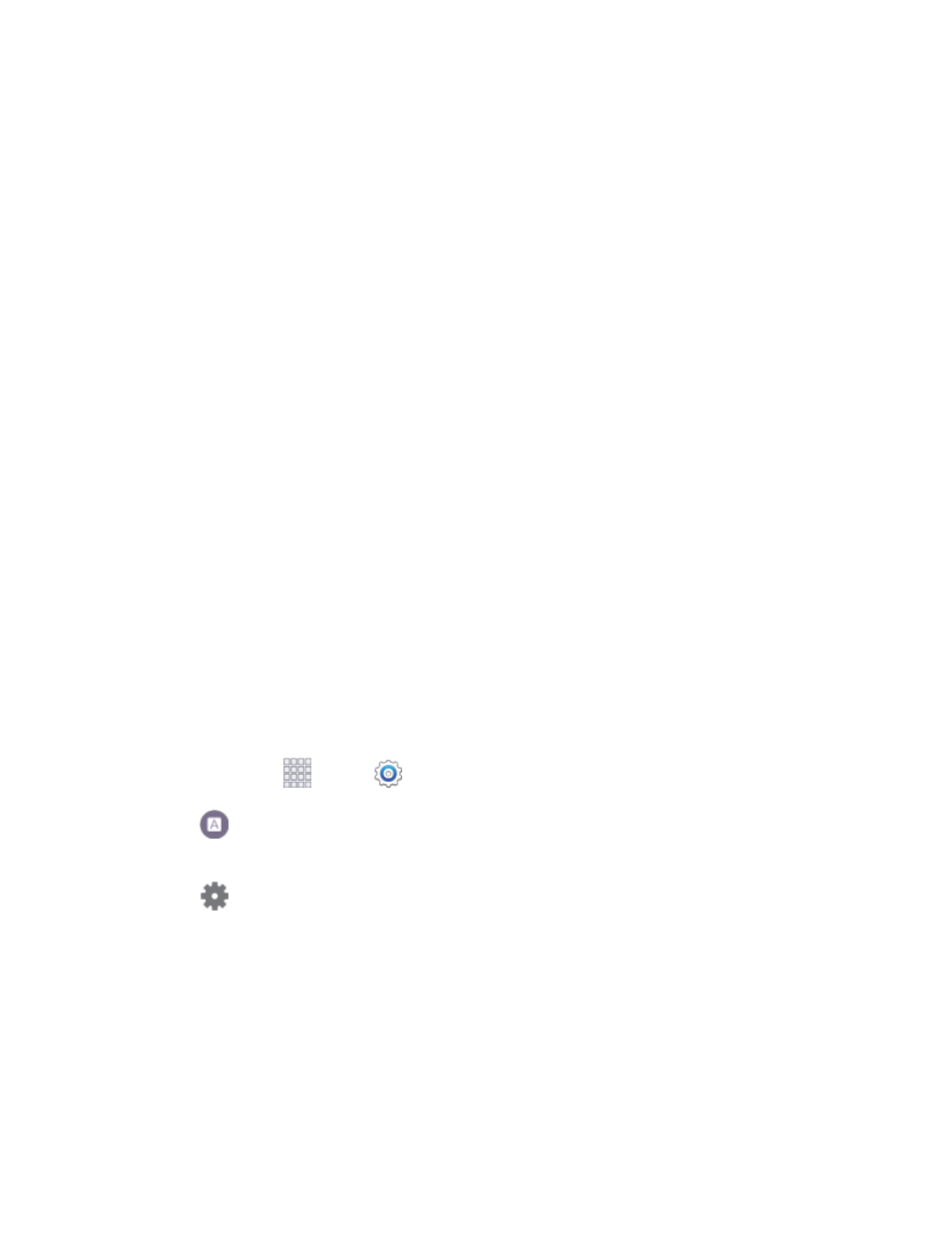
Settings
177
•
Living Language: When enabled, Swype will automatically update with popular new
words.
•
Social integration: Log into your favorite social networking sites to use your entries
there to update Swype,
•
Edit my dictionary: Modify words added to Swype.
•
Clear language data
: Delete all the words you’ve added to the Swype dictionary.
•
Contribute usage data: Allow Nuance to collect usage data to provide better text
prediction.
•
Cellular data
: When enabled, Swype can use your phone’s connection to the wireless
data network for updates, language downloads, and other Swype Connect features.
Languages: Choose the current language for Swype, and download new languages to use
with Swype.
Gestures: Learn about shortcuts you can use on the keyboard to quickly accomplish
common tasks.
Help: Learn about using Swype.
•
How to Swype: Learn about using Swype.
•
Show helpful tips: When enabled, tips display on the screen as you enter text.
•
Version: Tap to see specific version information and Nuance Communications copyright.
Google Voice Typing Settings
Google voice typing allows you to speak your entries. When you enable Google voice typing, it’s available
for use when you tap a field to enter text.
1. From home, tap
Apps >
Settings.
2. Tap
Language and input, and then tap the check box beside Google voice typing to
enable or disable the feature.
3. Tap
beside Google voice typing to configure options:
Choose input languages: Choose language(s) for use with Google voice typing.
Block offensive words: Tap the check box to control whether Google displays words
generally recognized as offensive.
Offline speech recognition: Download and install speech recognition engines, to allow you
to use voice input while not connected to the network, such as during Airplane mode.
