Private mode settings, Motions and gestures settings – Samsung SM-G860PZBASPR User Manual
Page 182
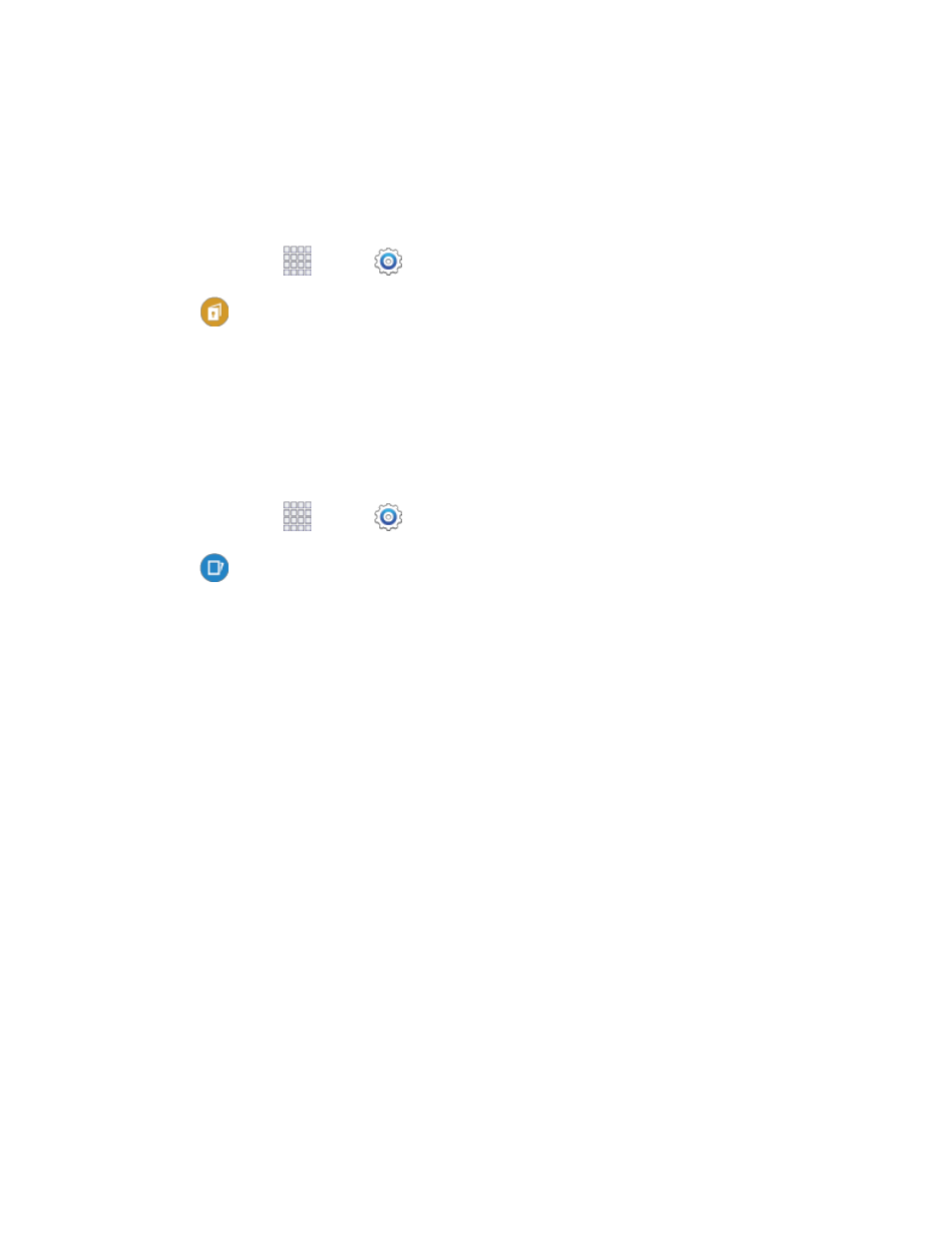
Settings
170
Private Mode Settings
Private mode secures your personal content and keeps it hidden on your device. Private mode is
available for certain applications, including Gallery, Video, Music, Voice Recorder, and My files.
When Private mode is enabled, you can select items you want to mark as private.
1. From home, tap
Apps >
Settings.
2. Tap
Private mode. When you access Private mode
the first time, you’ll be prompted to set
up a secure screen unlock, such as Pattern, PIN, or Password.
To turn off Private mode, you can use the ON/OFF switch in Settings, or turn it off on the
Notification panel.
Motions and Gestures Settings
The Motion settings allow you to set up various Motion activation services.
1. From home, tap
Apps >
Settings.
2. Tap
Motions and gestures to configure features. Tap the ON/OFF switch to turn a feature on
or off. When a feature is on, tap the feature name to configure options:
Air browse: When on, you can scroll between items like pictures, pages, or music tracks by
moving your hand up and down, or left and right above the screen. Tap the ON/OFF switch to
turn the feature on, and then configure options:
•
The body of emails: Use air browse to scroll through the body of emails.
•
Gallery: Use air browse to move between pictures in Gallery
•
Internet: Use air browse to scroll through a web page and move between open windows
in the Internet app.
•
Music: Use air browse to change music tracks on the Music screen.
•
Music on lock screen: Use air browse to change music tracks on the lock screen.
Direct call: Lift the device to your ear while viewing a contact to call the contact. Tap the
ON/OFF switch to turn the feature on or off.
Smart alert: Lift the phone to receive notifications of missed calls and notifications that
occurred while the device was stationary. Tap the ON/OFF switch to turn the feature on or
off.
