Email settings – Samsung SM-G860PZBASPR User Manual
Page 206
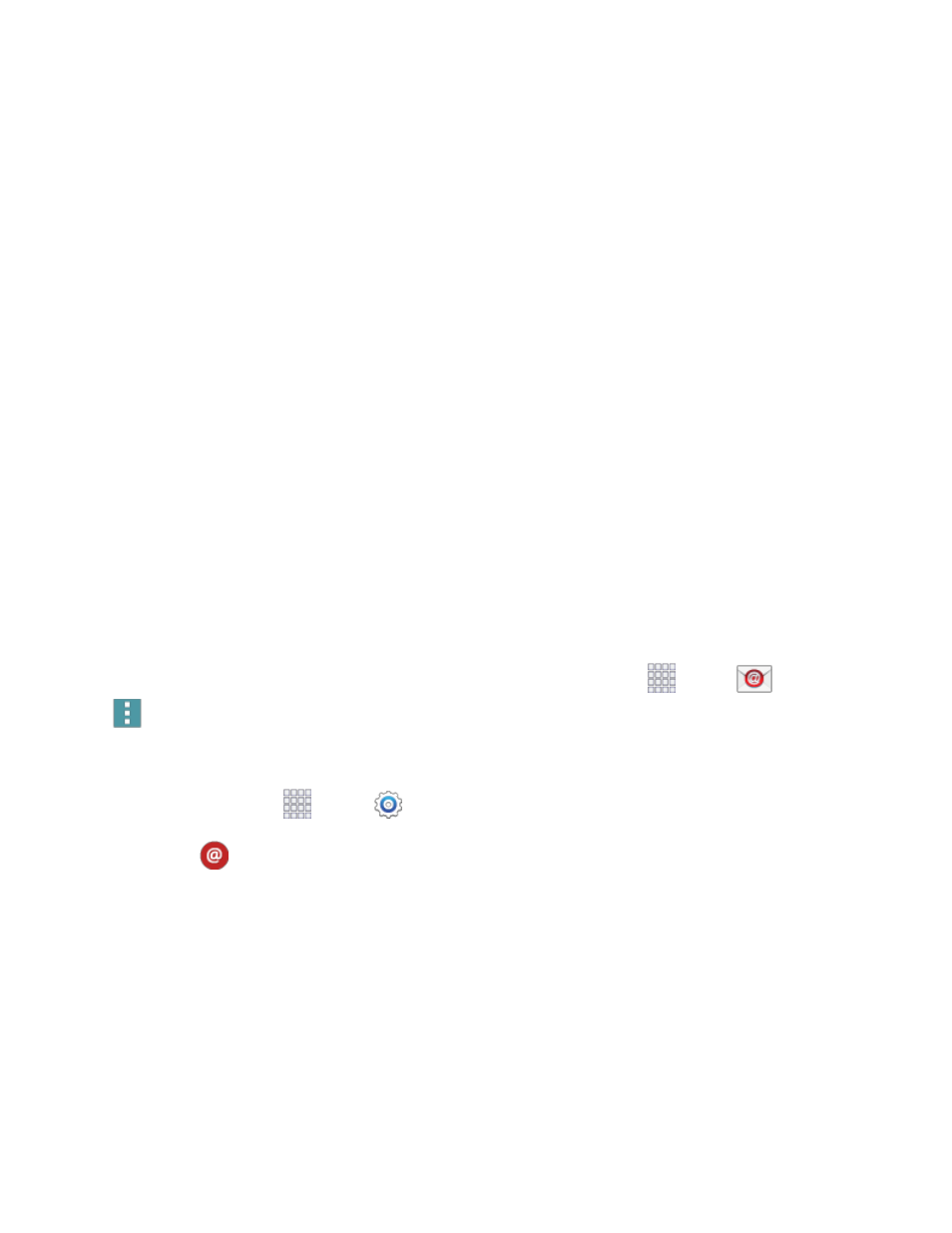
Settings
194
Swipe to call or send message: When enabled, you can swipe your finger across a contact
record to call or send a message to the contact’s default number. Swipe right to call, or left to
create a message addressed to the contact.
Only contacts with phones: When enabled, only contacts with at least one phone number
display in Contacts. Other contacts will be hidden.
Sort by: Choose how contacts are sorted, by first or last name.
Display contacts by: Choose how contacts are displayed, by first or last name.
Send contact information: You can choose how to transfer contacts, when sharing them
with other devices, such as via Bluetooth.
•
Send together: Multiple contacts are sent together. This method can be faster, but
depends on whether the target device can accept multiple namecards. If not, only one
contact will be sent.
•
Send individually: Namecards are sent individually. This method may take longer,
because the other device must accept each namecard individually, but it helps ensure
that no namecards are missed.
Accounts: Add or manage accounts. Many accounts include contacts, which are synced with
your phone when you set up the account on your phone.
Email Settings
Configure options for email accounts you set up on your phone.
Tip: You can also access Email settings from the Email app. From home, tap
Apps >
Email >
Menu > Settings.
Edit General Email Preferences
1. From home, tap
Apps >
Settings.
2. Tap
Email to configure options. Available settings depend on the type of email account, and
may include:
Manage accounts: Configure options for specific accounts. Available settings depend on the
type of account.
Display: Choose how emails are shown in the email list, and when you open them.
•
Auto fit content: When enabled, email content shrinks to fit the screen. You can still
view details by zooming in.
•
Message preview line: Choose whether up to 3 lines display with the email subject in
the Inbox.
