View photos and videos – Samsung SM-G860PZBASPR User Manual
Page 107
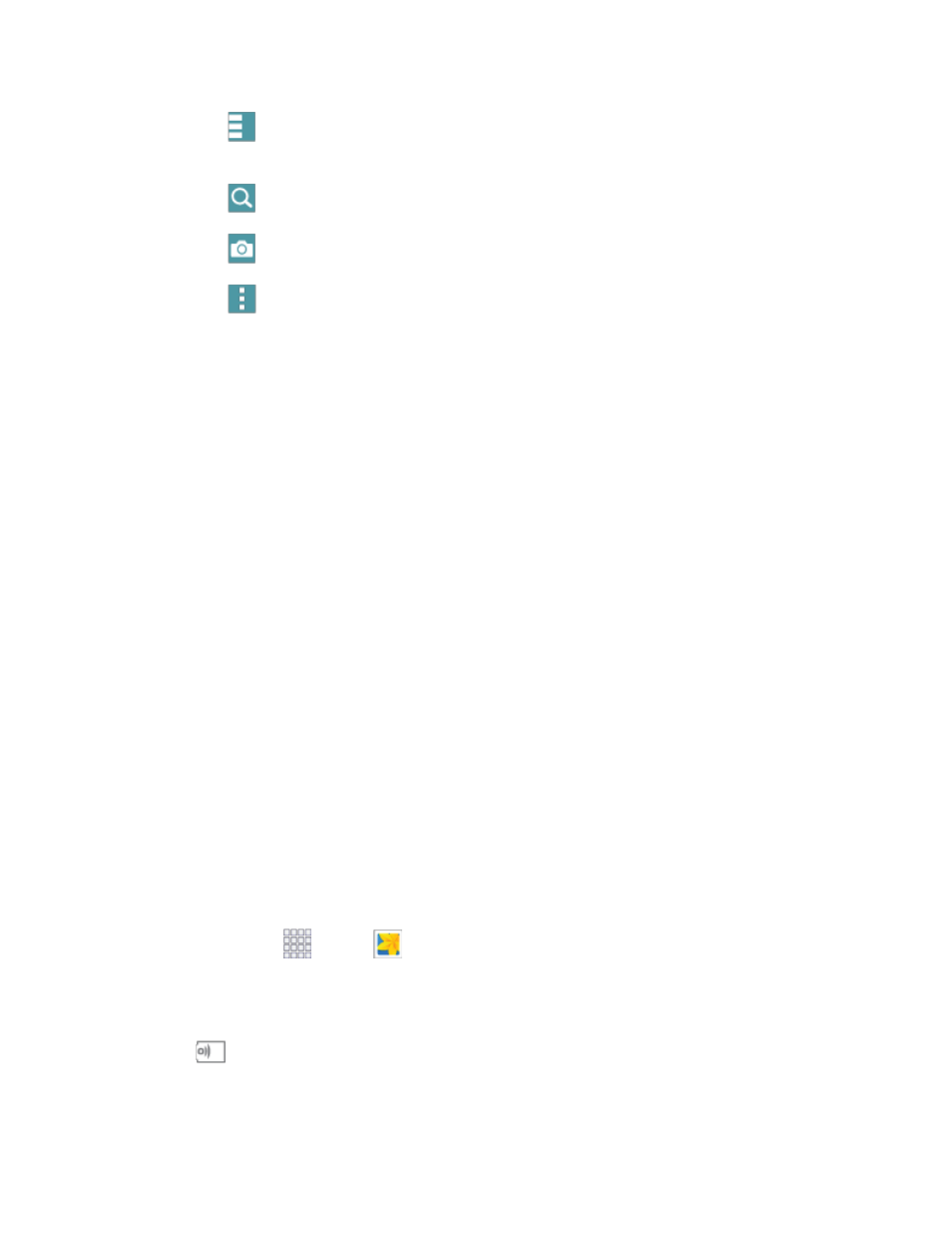
Pictures and Video
95
Tap
View by/Filter by to choose a display style. You can view by Time or Album, or
Filter to show only scenery or documents.
Tap
Search to enter keywords to search for items, or choose a view or filter.
Tap
Camera to launch the Camera to take pictures or record video.
Tap
Menu for options. Available options depend on which gallery screen you are
viewing, and may include:
•
Select album/Select item: Depending on the view, tap albums or items to select them.
After selection, you can tap Menu again for options you can use with the selected item.
•
Delete: Erase item(s).
•
Sort by oldest/Sort by latest: Choose how items are listed by time.
•
Create album: Create a new album to group pictures.
•
Content to display: Choose whether to display all content, or only pictures stored on
your device, or from Dropbox, Facebook, or Picasa (if you have those accounts set up on
your device).
•
Slideshow: Choose options to create a slideshow for viewing your pictures and videos.
•
Studio: Edit the item using the Studio tool.
•
Settings: Configure Gallery settings. For more information, see
•
Help: Learn about Gallery.
Note: Available options depend on which gallery screen you are viewing. Additional options may include
Content to display, Scan for nearby devices, and Show nearby devices.
View Photos and Videos
After selecting an album from the Albums tab, you can browse the photos and videos of that album in
either photo pile or grid view. Tap a photo or video to view it in full screen.
View Photos
1. From home, tap
Apps >
Gallery.
2. Tap a thumbnail to view the picture. While viewing a picture full-screen you can use these
options:
Screen mirroring: Choose a device to share the picture from available devices.
