Gallery settings – Samsung SM-G860PZBASPR User Manual
Page 209
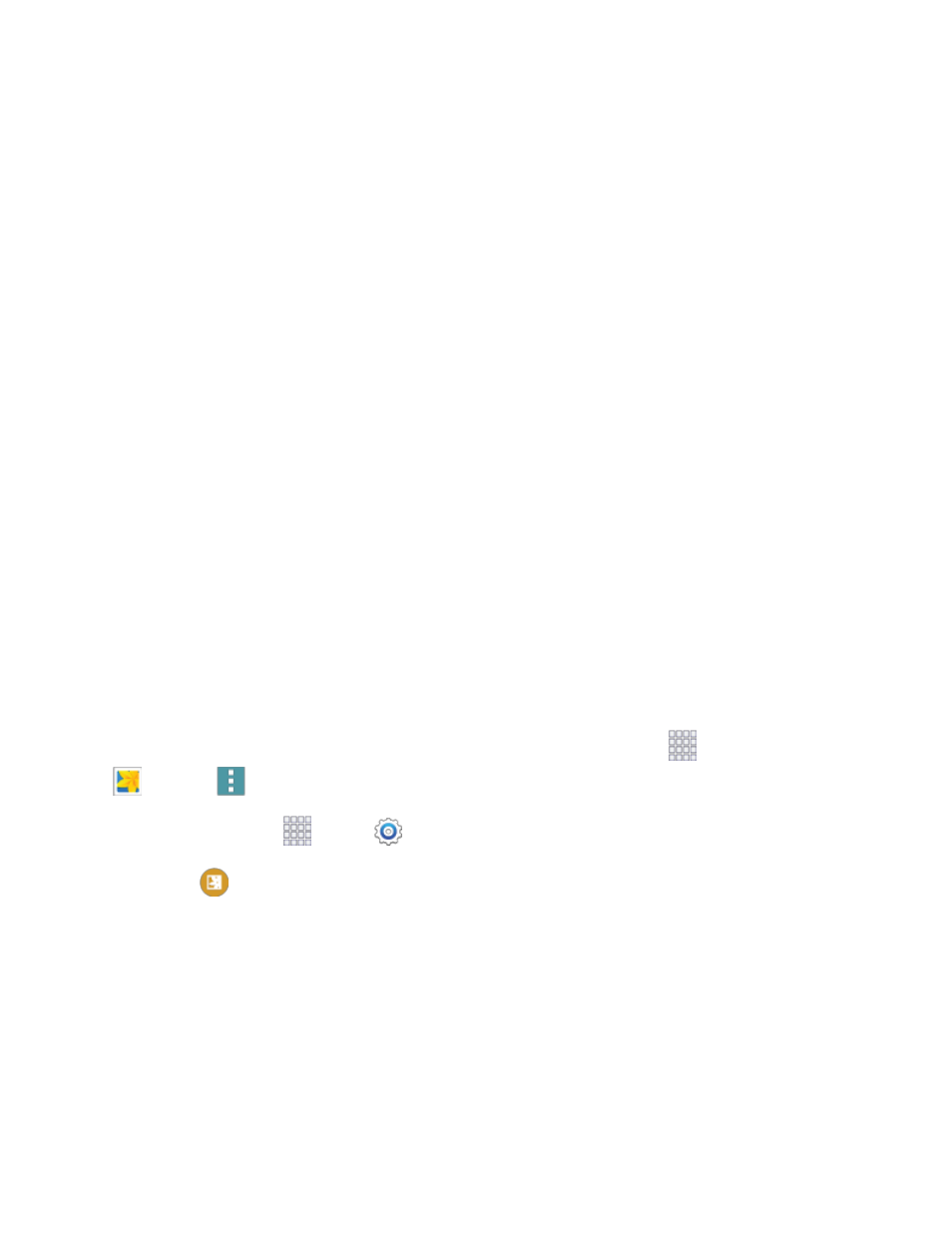
Settings
197
•
Period to sync Calendar: Choose the period for synchronizing calendar events between
your phone and account.
•
Empty server trash: Delete the contents of the trash folder on the account server.
•
In case of sync conflict: Choose whether information from the server or phone has
priority when there is a conflict.
•
Security options: Configure advanced security options, including encryption.
•
Number of emails to load: Choose the number of emails displayed at one time.
•
Sync Contacts: Choose whether contacts are synchronized between your phone and
the account.
•
Sync Calendar: Choose whether calendar events are synchronized between your phone
and the account.
•
Sync Task: Choose whether emails are synchronized between your phone and the
account.
•
Exchange server settings: Configure the Domain\user name, Password, and other
Exchange server settings.
•
Incoming settings: Configure settings for the account server to access your account on
your phone.
•
Outgoing settings: Configure settings for accessing your account from your phone.
Gallery Settings
Configure options for the Gallery app.
Tip: You can also access Gallery settings from the Gallery app. From home, tap
Apps >
Gallery >
Menu > Settings.
1. From home, tap
Apps >
Settings.
2. Tap
Gallery to configure options:
Accounts: Tap an account to enable or disable sync options. The sync options for pictures
and videos affect Gallery.
Social Network Data Management: Configure options for synchronizing pictures and videos
with your social networking accounts.
•
Sync via Wi-Fi only: When enabled, Gallery will only sync pictures with your social
networking accounts when connected to Wi-Fi.
Filter by: Choose a filter to apply to pictures displayed in Gallery.
