Samsung keyboard sound settings, Samsung applications sound settings – Samsung SM-G860PZBASPR User Manual
Page 164
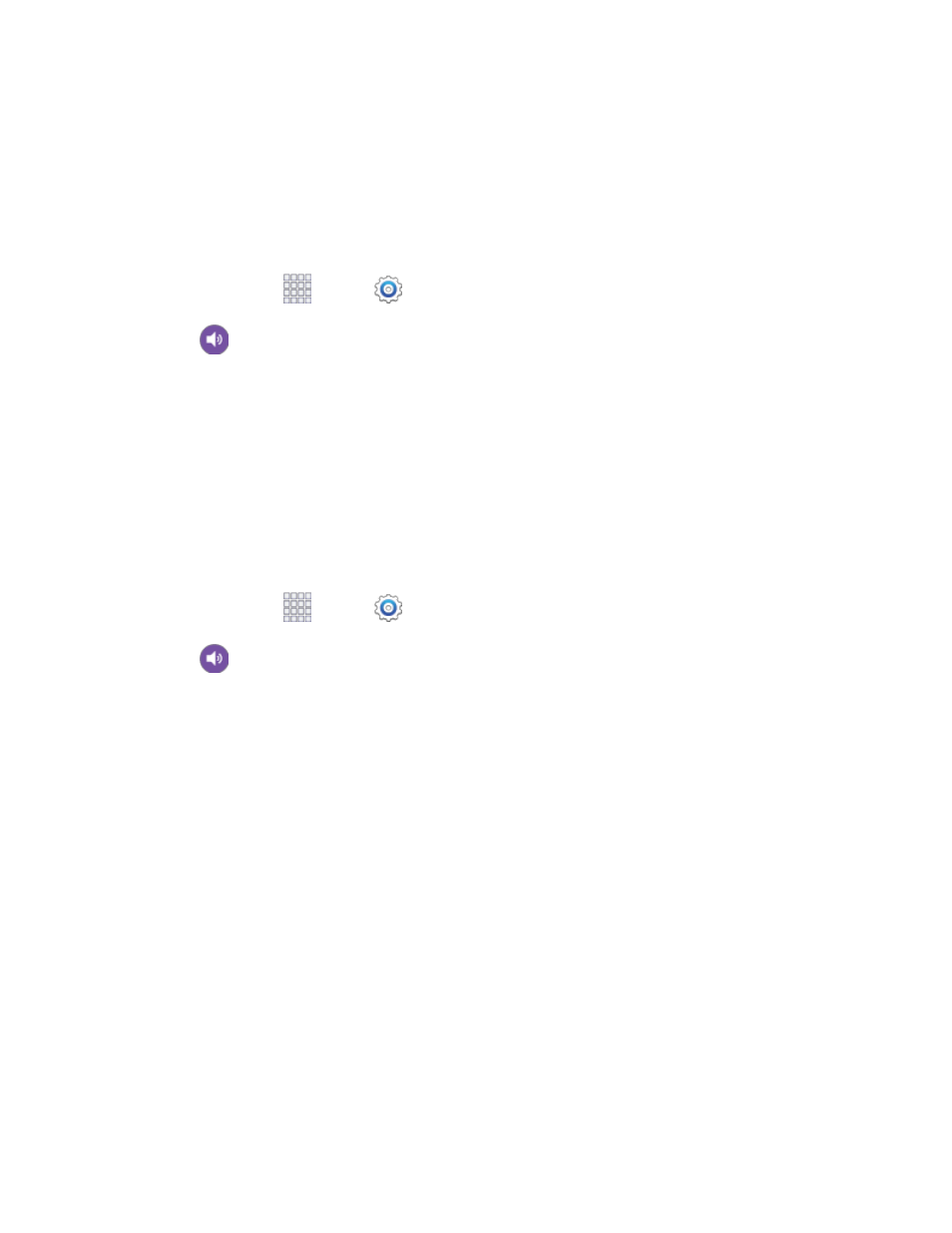
Settings
152
Alert: A tone plays during emergency calls.
Vibrate: A vibration plays during emergency calls.
Samsung Keyboard Sound Settings
You can choose whether sounds and vibrations play when you tap keys on the Samsung Keyboard while
entering text.
1. From home, tap
Apps >
Settings.
2. Tap
Sound, and then tap an option to enable or disable it:
Sound when tapped: When enabled, a sound plays when you tap keys.
Vibrate when tapped: When enabled, a vibration plays when you tap keys.
Samsung Applications Sound Settings
You can configure options for sound used in Samsung apps.
Call Sound Settings
Configure sounds your phone makes during phone calls.
1. From home, tap
Apps >
Settings.
2. Tap
Sound > Call, and then configure sounds:
Call alerts: Choose whether tones or vibration play for certain stages when making phone
calls.
•
Vibrate on connection to network: When enabled, your phone will vibrate when a call
connects to the network.
•
Call-end vibration: When enabled, the phone vibrates when the other caller ends the
call.
•
Call connect tone: When enabled, the phone plays a tone when the other caller answers
a call.
•
Minute minder: When enabled, a tone plays once per minute during a call.
•
Call end tone: When enabled, the device plays a tone when the other caller ends the
call.
•
Alerts on call: When enabled, notifications for alarms and new messages play during
calls. When disabled, these notifications will be muted during a call.
